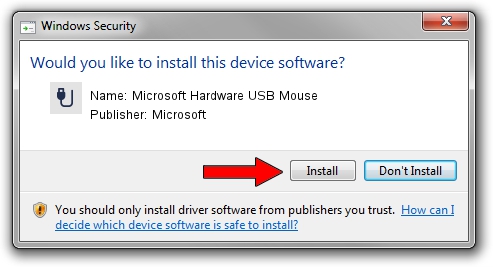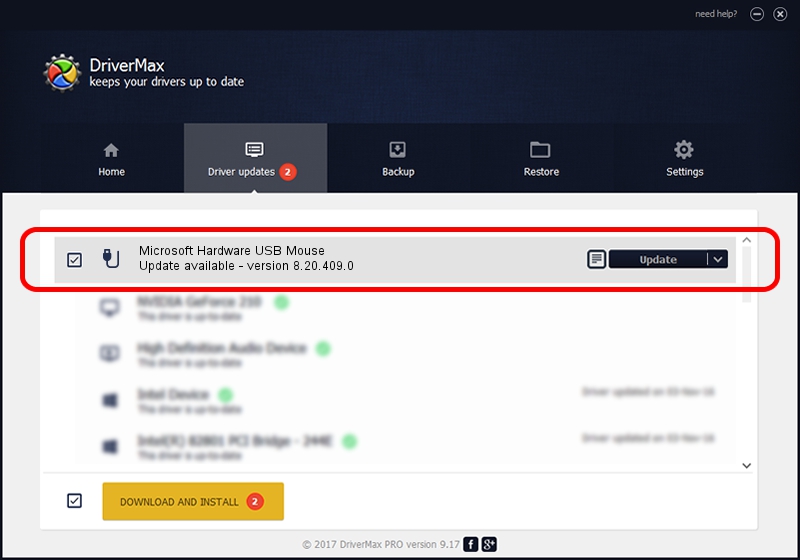Advertising seems to be blocked by your browser.
The ads help us provide this software and web site to you for free.
Please support our project by allowing our site to show ads.
Home /
Manufacturers /
Microsoft /
Microsoft Hardware USB Mouse /
USB/Vid_045E&Pid_0746&Mi_01 /
8.20.409.0 May 18, 2011
Microsoft Microsoft Hardware USB Mouse - two ways of downloading and installing the driver
Microsoft Hardware USB Mouse is a USB human interface device class device. This driver was developed by Microsoft. The hardware id of this driver is USB/Vid_045E&Pid_0746&Mi_01.
1. Microsoft Microsoft Hardware USB Mouse driver - how to install it manually
- Download the driver setup file for Microsoft Microsoft Hardware USB Mouse driver from the link below. This download link is for the driver version 8.20.409.0 released on 2011-05-18.
- Run the driver setup file from a Windows account with administrative rights. If your UAC (User Access Control) is started then you will have to confirm the installation of the driver and run the setup with administrative rights.
- Go through the driver setup wizard, which should be pretty straightforward. The driver setup wizard will analyze your PC for compatible devices and will install the driver.
- Shutdown and restart your PC and enjoy the updated driver, as you can see it was quite smple.
Download size of the driver: 190708 bytes (186.24 KB)
This driver received an average rating of 5 stars out of 45605 votes.
This driver is compatible with the following versions of Windows:
- This driver works on Windows Vista 64 bits
- This driver works on Windows 7 64 bits
- This driver works on Windows 8 64 bits
- This driver works on Windows 8.1 64 bits
- This driver works on Windows 10 64 bits
- This driver works on Windows 11 64 bits
2. How to use DriverMax to install Microsoft Microsoft Hardware USB Mouse driver
The most important advantage of using DriverMax is that it will install the driver for you in just a few seconds and it will keep each driver up to date. How easy can you install a driver with DriverMax? Let's follow a few steps!
- Open DriverMax and click on the yellow button that says ~SCAN FOR DRIVER UPDATES NOW~. Wait for DriverMax to scan and analyze each driver on your computer.
- Take a look at the list of detected driver updates. Scroll the list down until you find the Microsoft Microsoft Hardware USB Mouse driver. Click the Update button.
- Enjoy using the updated driver! :)

Aug 6 2016 10:47PM / Written by Daniel Statescu for DriverMax
follow @DanielStatescu