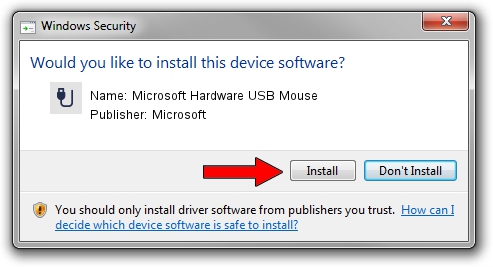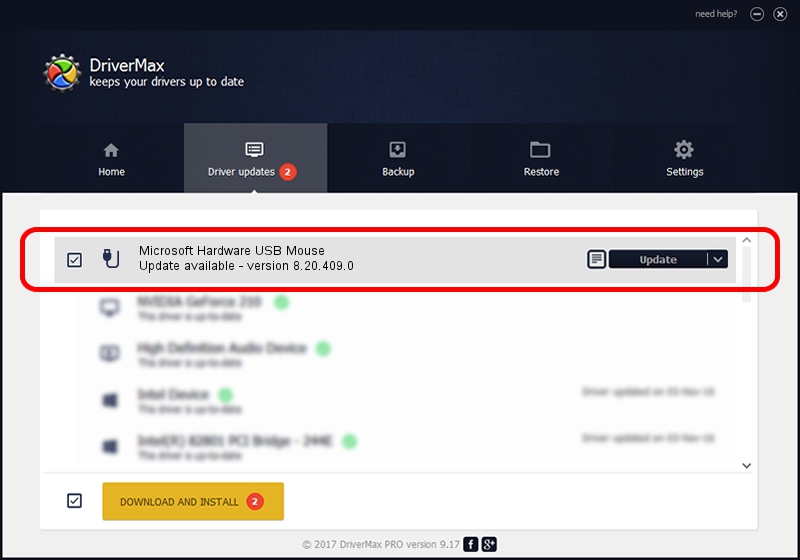Advertising seems to be blocked by your browser.
The ads help us provide this software and web site to you for free.
Please support our project by allowing our site to show ads.
Home /
Manufacturers /
Microsoft /
Microsoft Hardware USB Mouse /
USB/Vid_045E&Pid_0745&Mi_01 /
8.20.409.0 May 18, 2011
Driver for Microsoft Microsoft Hardware USB Mouse - downloading and installing it
Microsoft Hardware USB Mouse is a USB human interface device class hardware device. This driver was developed by Microsoft. USB/Vid_045E&Pid_0745&Mi_01 is the matching hardware id of this device.
1. Microsoft Microsoft Hardware USB Mouse driver - how to install it manually
- Download the setup file for Microsoft Microsoft Hardware USB Mouse driver from the link below. This download link is for the driver version 8.20.409.0 released on 2011-05-18.
- Start the driver installation file from a Windows account with administrative rights. If your UAC (User Access Control) is running then you will have to confirm the installation of the driver and run the setup with administrative rights.
- Go through the driver installation wizard, which should be quite easy to follow. The driver installation wizard will scan your PC for compatible devices and will install the driver.
- Shutdown and restart your PC and enjoy the fresh driver, as you can see it was quite smple.
Size of this driver: 190708 bytes (186.24 KB)
This driver was rated with an average of 4.7 stars by 45536 users.
This driver will work for the following versions of Windows:
- This driver works on Windows Vista 64 bits
- This driver works on Windows 7 64 bits
- This driver works on Windows 8 64 bits
- This driver works on Windows 8.1 64 bits
- This driver works on Windows 10 64 bits
- This driver works on Windows 11 64 bits
2. How to use DriverMax to install Microsoft Microsoft Hardware USB Mouse driver
The advantage of using DriverMax is that it will install the driver for you in the easiest possible way and it will keep each driver up to date. How can you install a driver using DriverMax? Let's see!
- Open DriverMax and push on the yellow button named ~SCAN FOR DRIVER UPDATES NOW~. Wait for DriverMax to scan and analyze each driver on your PC.
- Take a look at the list of detected driver updates. Scroll the list down until you find the Microsoft Microsoft Hardware USB Mouse driver. Click the Update button.
- Enjoy using the updated driver! :)

Aug 6 2016 10:47PM / Written by Dan Armano for DriverMax
follow @danarm