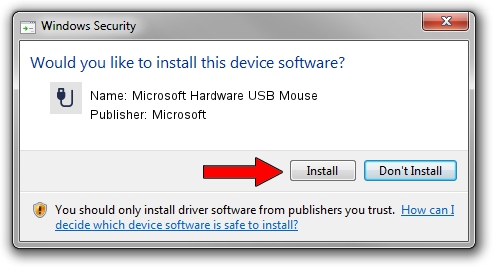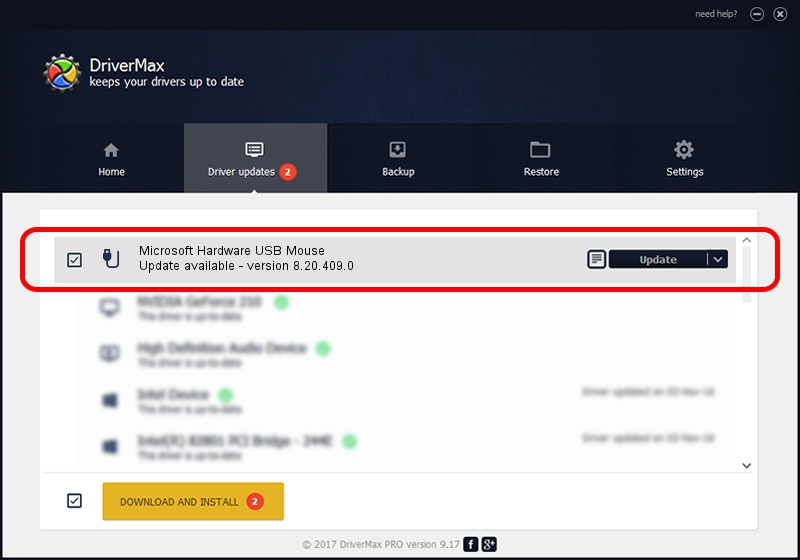Advertising seems to be blocked by your browser.
The ads help us provide this software and web site to you for free.
Please support our project by allowing our site to show ads.
Home /
Manufacturers /
Microsoft /
Microsoft Hardware USB Mouse /
USB/Vid_045E&Pid_071E&Mi_01 /
8.20.409.0 May 18, 2011
Driver for Microsoft Microsoft Hardware USB Mouse - downloading and installing it
Microsoft Hardware USB Mouse is a USB human interface device class device. This Windows driver was developed by Microsoft. The hardware id of this driver is USB/Vid_045E&Pid_071E&Mi_01.
1. Manually install Microsoft Microsoft Hardware USB Mouse driver
- You can download from the link below the driver installer file for the Microsoft Microsoft Hardware USB Mouse driver. The archive contains version 8.20.409.0 dated 2011-05-18 of the driver.
- Run the driver installer file from a user account with the highest privileges (rights). If your User Access Control Service (UAC) is started please accept of the driver and run the setup with administrative rights.
- Follow the driver setup wizard, which will guide you; it should be quite easy to follow. The driver setup wizard will analyze your PC and will install the right driver.
- When the operation finishes restart your computer in order to use the updated driver. It is as simple as that to install a Windows driver!
The file size of this driver is 190708 bytes (186.24 KB)
This driver was installed by many users and received an average rating of 4.2 stars out of 43384 votes.
This driver is compatible with the following versions of Windows:
- This driver works on Windows Vista 64 bits
- This driver works on Windows 7 64 bits
- This driver works on Windows 8 64 bits
- This driver works on Windows 8.1 64 bits
- This driver works on Windows 10 64 bits
- This driver works on Windows 11 64 bits
2. How to use DriverMax to install Microsoft Microsoft Hardware USB Mouse driver
The advantage of using DriverMax is that it will install the driver for you in the easiest possible way and it will keep each driver up to date, not just this one. How can you install a driver with DriverMax? Let's follow a few steps!
- Start DriverMax and click on the yellow button named ~SCAN FOR DRIVER UPDATES NOW~. Wait for DriverMax to analyze each driver on your computer.
- Take a look at the list of driver updates. Scroll the list down until you find the Microsoft Microsoft Hardware USB Mouse driver. Click the Update button.
- That's all, the driver is now installed!

Aug 6 2016 10:52PM / Written by Andreea Kartman for DriverMax
follow @DeeaKartman