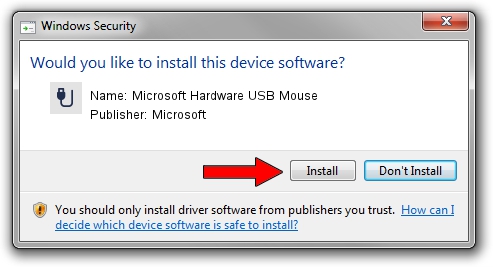Advertising seems to be blocked by your browser.
The ads help us provide this software and web site to you for free.
Please support our project by allowing our site to show ads.
Home /
Manufacturers /
Microsoft /
Microsoft Hardware USB Mouse /
USB/Vid_045E&Pid_0713 /
9.1.486.0 May 27, 2012
Download and install Microsoft Microsoft Hardware USB Mouse driver
Microsoft Hardware USB Mouse is a USB human interface device class hardware device. The developer of this driver was Microsoft. USB/Vid_045E&Pid_0713 is the matching hardware id of this device.
1. Manually install Microsoft Microsoft Hardware USB Mouse driver
- You can download from the link below the driver installer file for the Microsoft Microsoft Hardware USB Mouse driver. The archive contains version 9.1.486.0 released on 2012-05-27 of the driver.
- Run the driver installer file from a user account with administrative rights. If your User Access Control (UAC) is started please accept of the driver and run the setup with administrative rights.
- Follow the driver installation wizard, which will guide you; it should be quite easy to follow. The driver installation wizard will scan your computer and will install the right driver.
- When the operation finishes restart your PC in order to use the updated driver. As you can see it was quite smple to install a Windows driver!
This driver received an average rating of 3.8 stars out of 9698 votes.
2. Installing the Microsoft Microsoft Hardware USB Mouse driver using DriverMax: the easy way
The most important advantage of using DriverMax is that it will install the driver for you in the easiest possible way and it will keep each driver up to date. How can you install a driver using DriverMax? Let's see!
- Open DriverMax and click on the yellow button named ~SCAN FOR DRIVER UPDATES NOW~. Wait for DriverMax to analyze each driver on your PC.
- Take a look at the list of detected driver updates. Search the list until you find the Microsoft Microsoft Hardware USB Mouse driver. Click on Update.
- That's it, you installed your first driver!

Jun 20 2016 12:48PM / Written by Andreea Kartman for DriverMax
follow @DeeaKartman