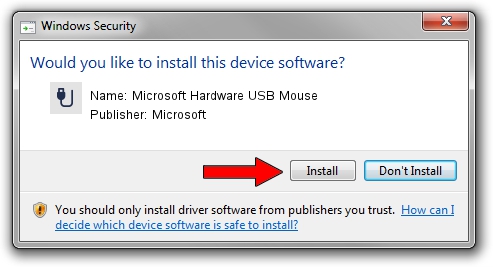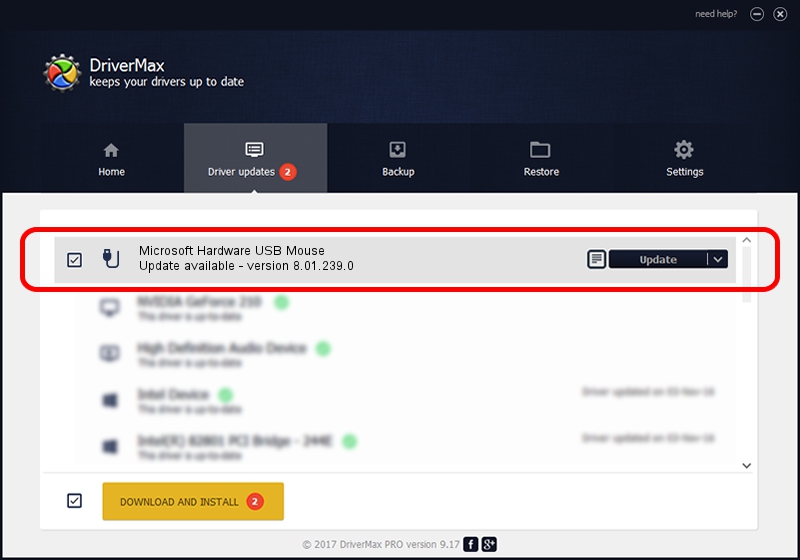Advertising seems to be blocked by your browser.
The ads help us provide this software and web site to you for free.
Please support our project by allowing our site to show ads.
Home /
Manufacturers /
Microsoft /
Microsoft Hardware USB Mouse /
USB/Vid_045E&Pid_00FA&Mi_01 /
8.01.239.0 Dec 14, 2010
Driver for Microsoft Microsoft Hardware USB Mouse - downloading and installing it
Microsoft Hardware USB Mouse is a USB human interface device class device. This driver was developed by Microsoft. The hardware id of this driver is USB/Vid_045E&Pid_00FA&Mi_01; this string has to match your hardware.
1. Manually install Microsoft Microsoft Hardware USB Mouse driver
- Download the driver setup file for Microsoft Microsoft Hardware USB Mouse driver from the link below. This download link is for the driver version 8.01.239.0 released on 2010-12-14.
- Start the driver installation file from a Windows account with administrative rights. If your User Access Control (UAC) is started then you will have to confirm the installation of the driver and run the setup with administrative rights.
- Follow the driver setup wizard, which should be quite straightforward. The driver setup wizard will analyze your PC for compatible devices and will install the driver.
- Shutdown and restart your PC and enjoy the fresh driver, as you can see it was quite smple.
This driver was rated with an average of 3.5 stars by 53744 users.
2. How to use DriverMax to install Microsoft Microsoft Hardware USB Mouse driver
The most important advantage of using DriverMax is that it will setup the driver for you in just a few seconds and it will keep each driver up to date, not just this one. How easy can you install a driver using DriverMax? Let's take a look!
- Open DriverMax and press on the yellow button that says ~SCAN FOR DRIVER UPDATES NOW~. Wait for DriverMax to analyze each driver on your PC.
- Take a look at the list of available driver updates. Search the list until you find the Microsoft Microsoft Hardware USB Mouse driver. Click the Update button.
- Finished installing the driver!

Jul 31 2016 7:32AM / Written by Daniel Statescu for DriverMax
follow @DanielStatescu