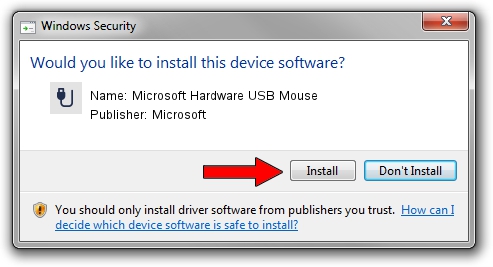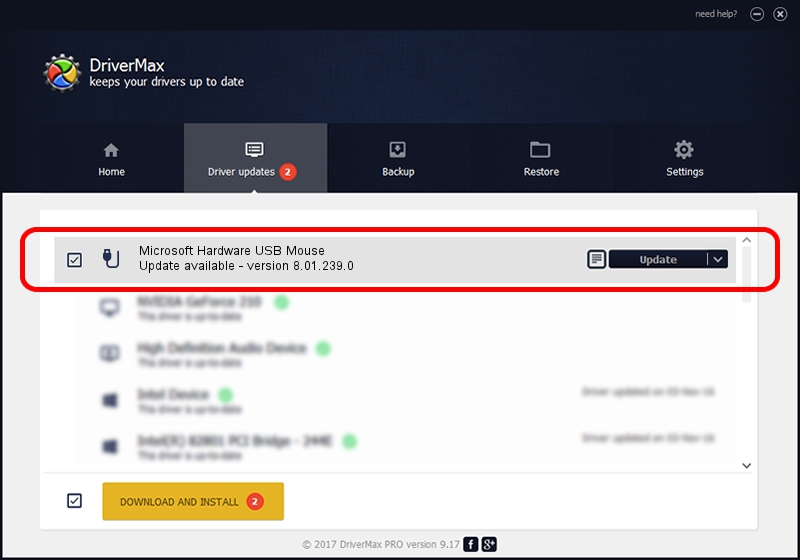Advertising seems to be blocked by your browser.
The ads help us provide this software and web site to you for free.
Please support our project by allowing our site to show ads.
Home /
Manufacturers /
Microsoft /
Microsoft Hardware USB Mouse /
USB/Vid_045E&Pid_00F9&Mi_01 /
8.01.239.0 Dec 14, 2010
Microsoft Microsoft Hardware USB Mouse driver download and installation
Microsoft Hardware USB Mouse is a USB human interface device class hardware device. This Windows driver was developed by Microsoft. The hardware id of this driver is USB/Vid_045E&Pid_00F9&Mi_01.
1. Microsoft Microsoft Hardware USB Mouse - install the driver manually
- Download the driver setup file for Microsoft Microsoft Hardware USB Mouse driver from the location below. This download link is for the driver version 8.01.239.0 released on 2010-12-14.
- Run the driver setup file from a Windows account with administrative rights. If your UAC (User Access Control) is running then you will have to confirm the installation of the driver and run the setup with administrative rights.
- Go through the driver setup wizard, which should be quite straightforward. The driver setup wizard will scan your PC for compatible devices and will install the driver.
- Shutdown and restart your computer and enjoy the fresh driver, as you can see it was quite smple.
This driver received an average rating of 3.9 stars out of 53693 votes.
2. Installing the Microsoft Microsoft Hardware USB Mouse driver using DriverMax: the easy way
The advantage of using DriverMax is that it will install the driver for you in the easiest possible way and it will keep each driver up to date, not just this one. How easy can you install a driver with DriverMax? Let's follow a few steps!
- Open DriverMax and click on the yellow button named ~SCAN FOR DRIVER UPDATES NOW~. Wait for DriverMax to scan and analyze each driver on your PC.
- Take a look at the list of driver updates. Scroll the list down until you find the Microsoft Microsoft Hardware USB Mouse driver. Click on Update.
- Finished installing the driver!

Jul 31 2016 7:32AM / Written by Andreea Kartman for DriverMax
follow @DeeaKartman