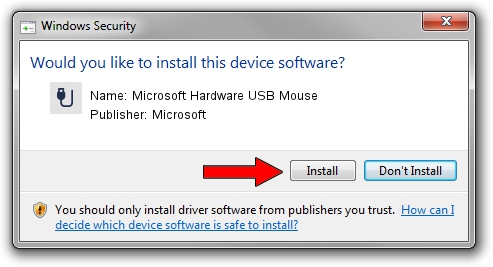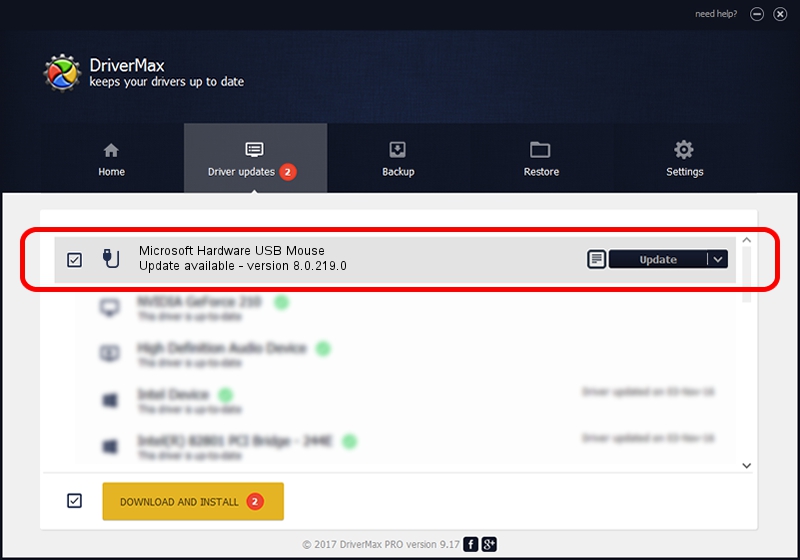Advertising seems to be blocked by your browser.
The ads help us provide this software and web site to you for free.
Please support our project by allowing our site to show ads.
Home /
Manufacturers /
Microsoft /
Microsoft Hardware USB Mouse /
USB/Vid_045E&Pid_00E4&Mi_01 /
8.0.219.0 Jun 29, 2010
Microsoft Microsoft Hardware USB Mouse how to download and install the driver
Microsoft Hardware USB Mouse is a USB human interface device class device. This Windows driver was developed by Microsoft. The hardware id of this driver is USB/Vid_045E&Pid_00E4&Mi_01.
1. Microsoft Microsoft Hardware USB Mouse driver - how to install it manually
- Download the setup file for Microsoft Microsoft Hardware USB Mouse driver from the location below. This is the download link for the driver version 8.0.219.0 dated 2010-06-29.
- Run the driver installation file from a Windows account with the highest privileges (rights). If your UAC (User Access Control) is enabled then you will have to accept of the driver and run the setup with administrative rights.
- Go through the driver installation wizard, which should be quite straightforward. The driver installation wizard will scan your PC for compatible devices and will install the driver.
- Restart your PC and enjoy the new driver, as you can see it was quite smple.
This driver was installed by many users and received an average rating of 3.9 stars out of 51373 votes.
2. Installing the Microsoft Microsoft Hardware USB Mouse driver using DriverMax: the easy way
The advantage of using DriverMax is that it will setup the driver for you in just a few seconds and it will keep each driver up to date, not just this one. How easy can you install a driver with DriverMax? Let's follow a few steps!
- Start DriverMax and click on the yellow button that says ~SCAN FOR DRIVER UPDATES NOW~. Wait for DriverMax to analyze each driver on your PC.
- Take a look at the list of available driver updates. Scroll the list down until you find the Microsoft Microsoft Hardware USB Mouse driver. Click the Update button.
- That's all, the driver is now installed!

Jun 20 2016 12:48PM / Written by Andreea Kartman for DriverMax
follow @DeeaKartman