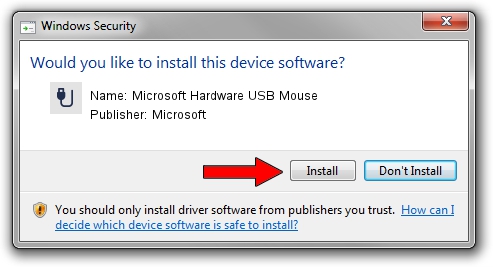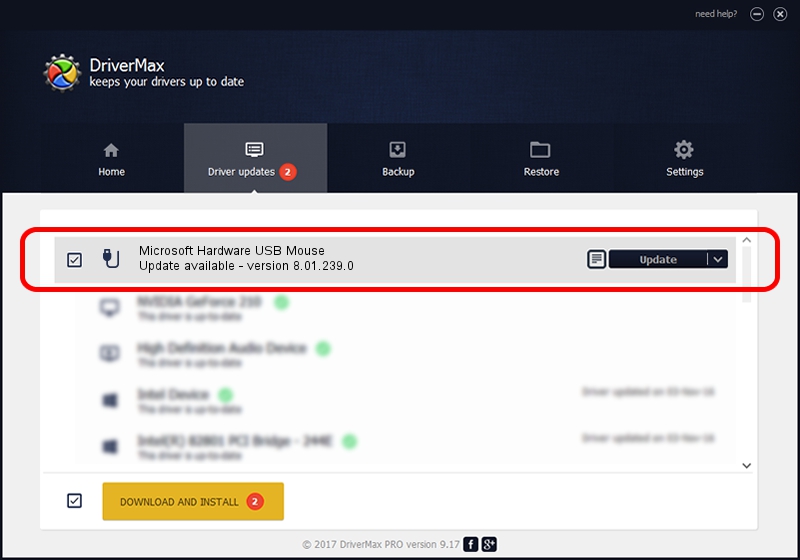Advertising seems to be blocked by your browser.
The ads help us provide this software and web site to you for free.
Please support our project by allowing our site to show ads.
Home /
Manufacturers /
Microsoft /
Microsoft Hardware USB Mouse /
USB/Vid_045E&Pid_00E3&Mi_01 /
8.01.239.0 Dec 14, 2010
Download and install Microsoft Microsoft Hardware USB Mouse driver
Microsoft Hardware USB Mouse is a USB human interface device class device. This Windows driver was developed by Microsoft. USB/Vid_045E&Pid_00E3&Mi_01 is the matching hardware id of this device.
1. Manually install Microsoft Microsoft Hardware USB Mouse driver
- Download the setup file for Microsoft Microsoft Hardware USB Mouse driver from the location below. This download link is for the driver version 8.01.239.0 dated 2010-12-14.
- Start the driver setup file from a Windows account with the highest privileges (rights). If your User Access Control (UAC) is running then you will have to accept of the driver and run the setup with administrative rights.
- Go through the driver installation wizard, which should be pretty straightforward. The driver installation wizard will scan your PC for compatible devices and will install the driver.
- Shutdown and restart your computer and enjoy the new driver, it is as simple as that.
This driver was rated with an average of 3.5 stars by 28892 users.
2. How to use DriverMax to install Microsoft Microsoft Hardware USB Mouse driver
The most important advantage of using DriverMax is that it will setup the driver for you in the easiest possible way and it will keep each driver up to date. How can you install a driver using DriverMax? Let's follow a few steps!
- Open DriverMax and push on the yellow button named ~SCAN FOR DRIVER UPDATES NOW~. Wait for DriverMax to analyze each driver on your PC.
- Take a look at the list of driver updates. Scroll the list down until you locate the Microsoft Microsoft Hardware USB Mouse driver. Click the Update button.
- That's it, you installed your first driver!

Aug 12 2016 5:49PM / Written by Dan Armano for DriverMax
follow @danarm