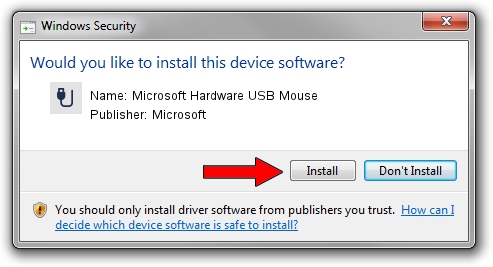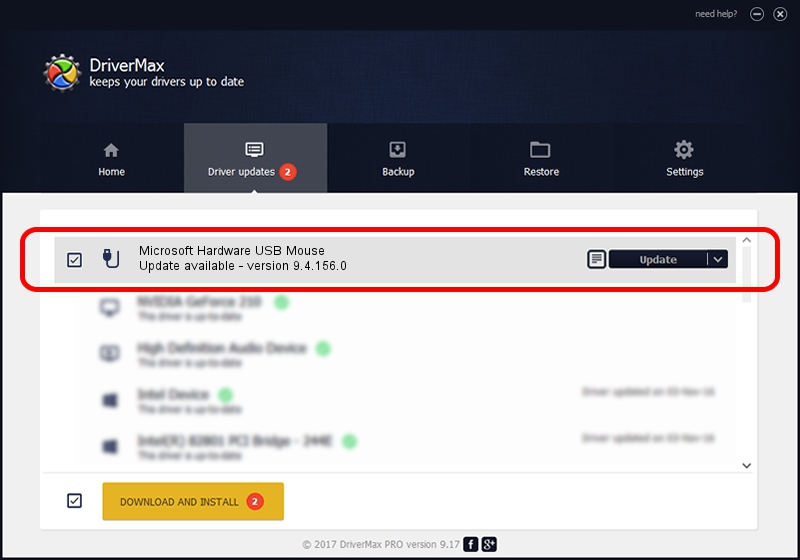Advertising seems to be blocked by your browser.
The ads help us provide this software and web site to you for free.
Please support our project by allowing our site to show ads.
Home /
Manufacturers /
Microsoft /
Microsoft Hardware USB Mouse /
USB/Vid_045E&Pid_00D2 /
9.4.156.0 Apr 12, 2013
Driver for Microsoft Microsoft Hardware USB Mouse - downloading and installing it
Microsoft Hardware USB Mouse is a USB human interface device class device. This driver was developed by Microsoft. In order to make sure you are downloading the exact right driver the hardware id is USB/Vid_045E&Pid_00D2.
1. Manually install Microsoft Microsoft Hardware USB Mouse driver
- Download the driver setup file for Microsoft Microsoft Hardware USB Mouse driver from the link below. This is the download link for the driver version 9.4.156.0 released on 2013-04-12.
- Run the driver setup file from a Windows account with the highest privileges (rights). If your User Access Control (UAC) is running then you will have to accept of the driver and run the setup with administrative rights.
- Go through the driver installation wizard, which should be pretty easy to follow. The driver installation wizard will analyze your PC for compatible devices and will install the driver.
- Restart your computer and enjoy the fresh driver, it is as simple as that.
This driver was installed by many users and received an average rating of 3.8 stars out of 33076 votes.
2. Installing the Microsoft Microsoft Hardware USB Mouse driver using DriverMax: the easy way
The advantage of using DriverMax is that it will setup the driver for you in the easiest possible way and it will keep each driver up to date. How easy can you install a driver using DriverMax? Let's follow a few steps!
- Open DriverMax and press on the yellow button that says ~SCAN FOR DRIVER UPDATES NOW~. Wait for DriverMax to scan and analyze each driver on your PC.
- Take a look at the list of driver updates. Search the list until you find the Microsoft Microsoft Hardware USB Mouse driver. Click on Update.
- Finished installing the driver!

Jun 20 2016 12:48PM / Written by Dan Armano for DriverMax
follow @danarm