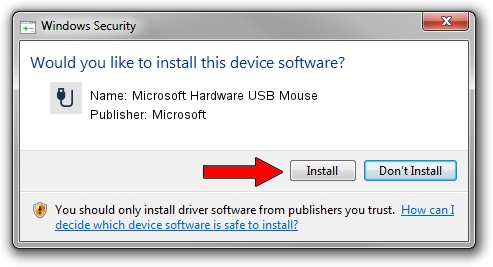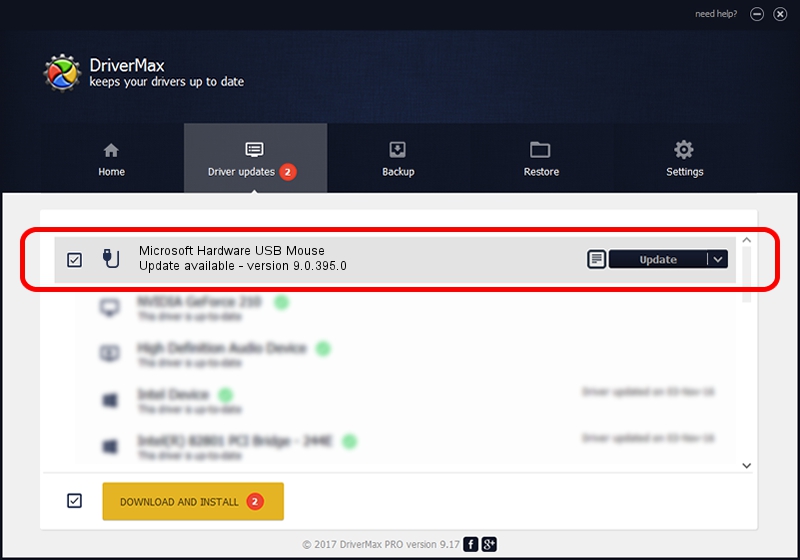Advertising seems to be blocked by your browser.
The ads help us provide this software and web site to you for free.
Please support our project by allowing our site to show ads.
Home /
Manufacturers /
Microsoft /
Microsoft Hardware USB Mouse /
USB/Vid_045E&Pid_00D1 /
9.0.395.0 Jan 30, 2012
Microsoft Microsoft Hardware USB Mouse driver download and installation
Microsoft Hardware USB Mouse is a USB human interface device class hardware device. This driver was developed by Microsoft. USB/Vid_045E&Pid_00D1 is the matching hardware id of this device.
1. Microsoft Microsoft Hardware USB Mouse - install the driver manually
- Download the setup file for Microsoft Microsoft Hardware USB Mouse driver from the link below. This download link is for the driver version 9.0.395.0 dated 2012-01-30.
- Run the driver setup file from a Windows account with the highest privileges (rights). If your User Access Control Service (UAC) is started then you will have to confirm the installation of the driver and run the setup with administrative rights.
- Follow the driver installation wizard, which should be pretty straightforward. The driver installation wizard will analyze your PC for compatible devices and will install the driver.
- Restart your computer and enjoy the new driver, as you can see it was quite smple.
This driver was rated with an average of 3.6 stars by 38324 users.
2. How to install Microsoft Microsoft Hardware USB Mouse driver using DriverMax
The most important advantage of using DriverMax is that it will install the driver for you in the easiest possible way and it will keep each driver up to date, not just this one. How easy can you install a driver using DriverMax? Let's take a look!
- Start DriverMax and click on the yellow button named ~SCAN FOR DRIVER UPDATES NOW~. Wait for DriverMax to scan and analyze each driver on your computer.
- Take a look at the list of detected driver updates. Scroll the list down until you find the Microsoft Microsoft Hardware USB Mouse driver. Click the Update button.
- That's it, you installed your first driver!

Aug 10 2016 4:19PM / Written by Daniel Statescu for DriverMax
follow @DanielStatescu