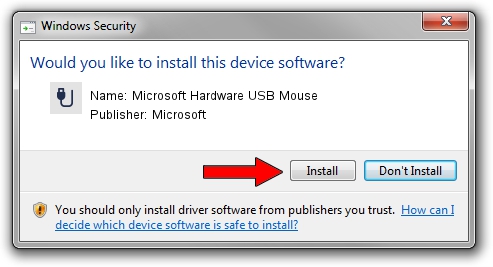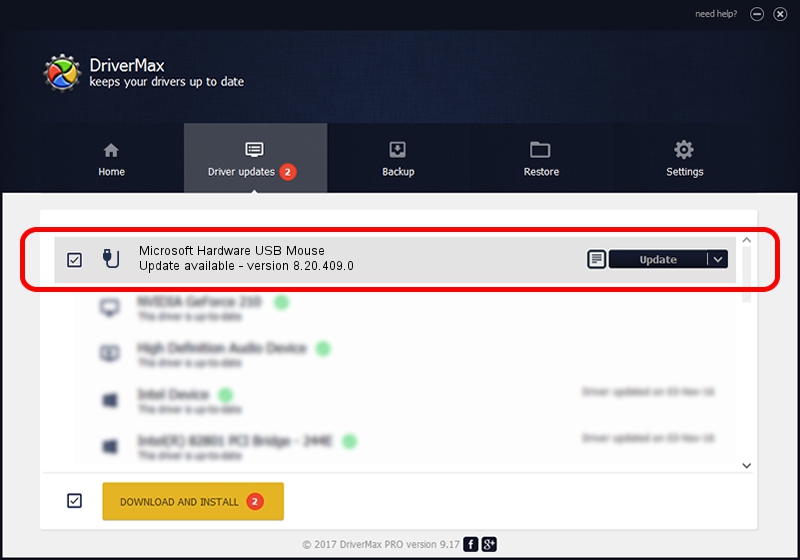Advertising seems to be blocked by your browser.
The ads help us provide this software and web site to you for free.
Please support our project by allowing our site to show ads.
Home /
Manufacturers /
Microsoft /
Microsoft Hardware USB Mouse /
USB/Vid_045E&Pid_00B8 /
8.20.409.0 May 18, 2011
Microsoft Microsoft Hardware USB Mouse driver download and installation
Microsoft Hardware USB Mouse is a USB human interface device class hardware device. The developer of this driver was Microsoft. USB/Vid_045E&Pid_00B8 is the matching hardware id of this device.
1. Microsoft Microsoft Hardware USB Mouse driver - how to install it manually
- Download the driver setup file for Microsoft Microsoft Hardware USB Mouse driver from the location below. This is the download link for the driver version 8.20.409.0 dated 2011-05-18.
- Start the driver installation file from a Windows account with administrative rights. If your User Access Control (UAC) is running then you will have to confirm the installation of the driver and run the setup with administrative rights.
- Go through the driver installation wizard, which should be quite straightforward. The driver installation wizard will analyze your PC for compatible devices and will install the driver.
- Restart your PC and enjoy the new driver, as you can see it was quite smple.
File size of the driver: 190708 bytes (186.24 KB)
Driver rating 4.9 stars out of 99839 votes.
This driver will work for the following versions of Windows:
- This driver works on Windows Vista 64 bits
- This driver works on Windows 7 64 bits
- This driver works on Windows 8 64 bits
- This driver works on Windows 8.1 64 bits
- This driver works on Windows 10 64 bits
- This driver works on Windows 11 64 bits
2. The easy way: using DriverMax to install Microsoft Microsoft Hardware USB Mouse driver
The advantage of using DriverMax is that it will setup the driver for you in just a few seconds and it will keep each driver up to date. How easy can you install a driver using DriverMax? Let's follow a few steps!
- Start DriverMax and push on the yellow button that says ~SCAN FOR DRIVER UPDATES NOW~. Wait for DriverMax to analyze each driver on your computer.
- Take a look at the list of driver updates. Search the list until you locate the Microsoft Microsoft Hardware USB Mouse driver. Click on Update.
- That's all, the driver is now installed!