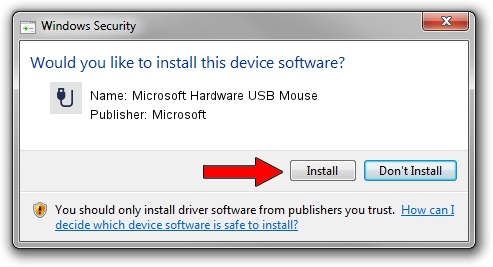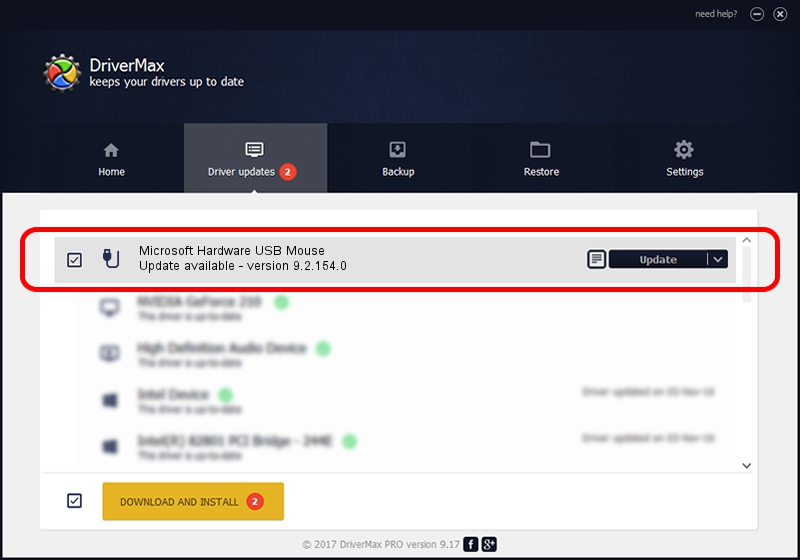Advertising seems to be blocked by your browser.
The ads help us provide this software and web site to you for free.
Please support our project by allowing our site to show ads.
Home /
Manufacturers /
Microsoft /
Microsoft Hardware USB Mouse /
USB/Vid_045E&Pid_009E&Mi_01 /
9.2.154.0 Sep 18, 2012
Microsoft Microsoft Hardware USB Mouse how to download and install the driver
Microsoft Hardware USB Mouse is a USB human interface device class device. The Windows version of this driver was developed by Microsoft. USB/Vid_045E&Pid_009E&Mi_01 is the matching hardware id of this device.
1. Install Microsoft Microsoft Hardware USB Mouse driver manually
- Download the setup file for Microsoft Microsoft Hardware USB Mouse driver from the link below. This download link is for the driver version 9.2.154.0 dated 2012-09-18.
- Start the driver setup file from a Windows account with administrative rights. If your UAC (User Access Control) is enabled then you will have to confirm the installation of the driver and run the setup with administrative rights.
- Follow the driver setup wizard, which should be quite straightforward. The driver setup wizard will scan your PC for compatible devices and will install the driver.
- Shutdown and restart your PC and enjoy the fresh driver, as you can see it was quite smple.
Driver rating 3.1 stars out of 13804 votes.
2. How to use DriverMax to install Microsoft Microsoft Hardware USB Mouse driver
The advantage of using DriverMax is that it will setup the driver for you in just a few seconds and it will keep each driver up to date. How can you install a driver with DriverMax? Let's take a look!
- Open DriverMax and click on the yellow button that says ~SCAN FOR DRIVER UPDATES NOW~. Wait for DriverMax to analyze each driver on your computer.
- Take a look at the list of driver updates. Search the list until you locate the Microsoft Microsoft Hardware USB Mouse driver. Click on Update.
- Finished installing the driver!