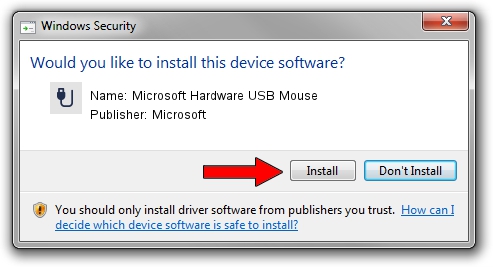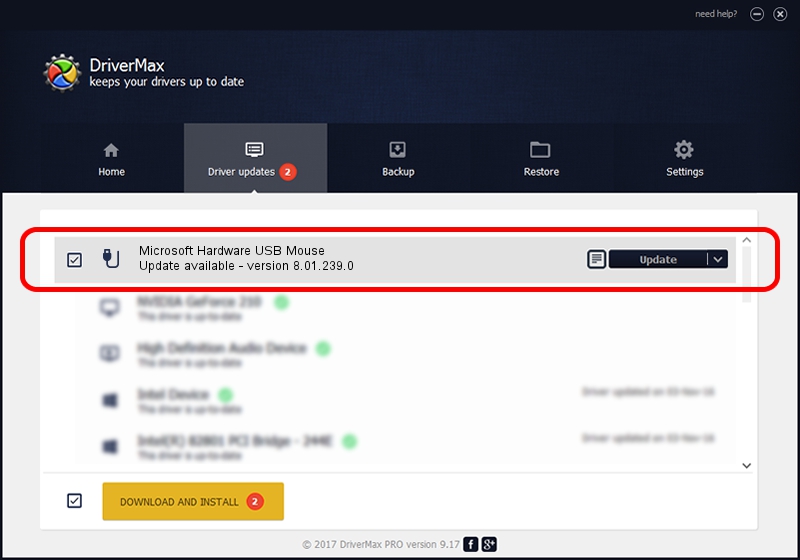Advertising seems to be blocked by your browser.
The ads help us provide this software and web site to you for free.
Please support our project by allowing our site to show ads.
Home /
Manufacturers /
Microsoft /
Microsoft Hardware USB Mouse /
USB/Vid_045E&Pid_009D&Mi_01 /
8.01.239.0 Dec 14, 2010
Microsoft Microsoft Hardware USB Mouse driver download and installation
Microsoft Hardware USB Mouse is a USB human interface device class device. The Windows version of this driver was developed by Microsoft. The hardware id of this driver is USB/Vid_045E&Pid_009D&Mi_01; this string has to match your hardware.
1. Install Microsoft Microsoft Hardware USB Mouse driver manually
- You can download from the link below the driver installer file for the Microsoft Microsoft Hardware USB Mouse driver. The archive contains version 8.01.239.0 dated 2010-12-14 of the driver.
- Start the driver installer file from a user account with the highest privileges (rights). If your User Access Control Service (UAC) is running please confirm the installation of the driver and run the setup with administrative rights.
- Go through the driver setup wizard, which will guide you; it should be quite easy to follow. The driver setup wizard will analyze your computer and will install the right driver.
- When the operation finishes restart your PC in order to use the updated driver. It is as simple as that to install a Windows driver!
This driver received an average rating of 3.6 stars out of 28683 votes.
2. How to use DriverMax to install Microsoft Microsoft Hardware USB Mouse driver
The most important advantage of using DriverMax is that it will install the driver for you in the easiest possible way and it will keep each driver up to date, not just this one. How easy can you install a driver using DriverMax? Let's see!
- Start DriverMax and press on the yellow button named ~SCAN FOR DRIVER UPDATES NOW~. Wait for DriverMax to scan and analyze each driver on your PC.
- Take a look at the list of available driver updates. Scroll the list down until you find the Microsoft Microsoft Hardware USB Mouse driver. Click the Update button.
- That's all, the driver is now installed!

Aug 12 2016 5:50PM / Written by Dan Armano for DriverMax
follow @danarm