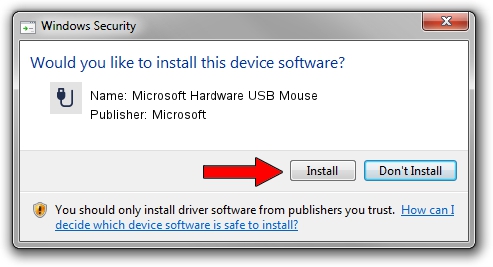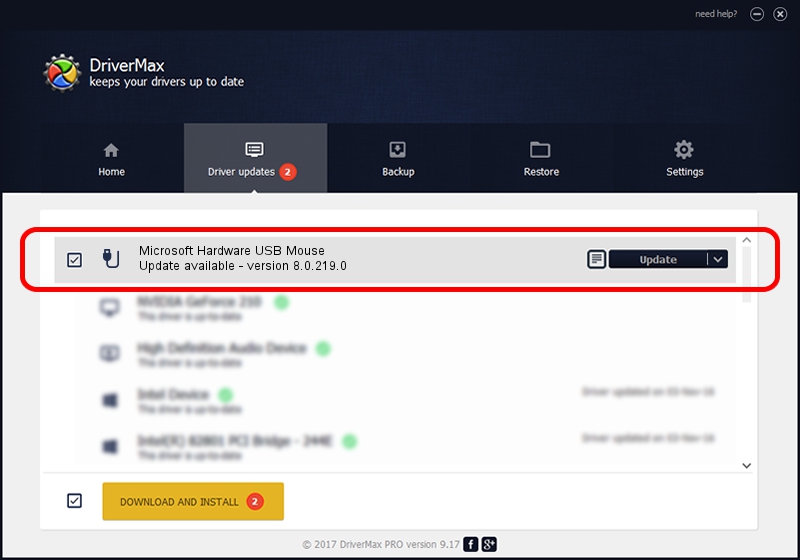Advertising seems to be blocked by your browser.
The ads help us provide this software and web site to you for free.
Please support our project by allowing our site to show ads.
Home /
Manufacturers /
Microsoft /
Microsoft Hardware USB Mouse /
USB/Vid_045E&Pid_0095 /
8.0.219.0 Jun 29, 2010
Microsoft Microsoft Hardware USB Mouse driver download and installation
Microsoft Hardware USB Mouse is a USB human interface device class device. This Windows driver was developed by Microsoft. The hardware id of this driver is USB/Vid_045E&Pid_0095.
1. Install Microsoft Microsoft Hardware USB Mouse driver manually
- You can download from the link below the driver setup file for the Microsoft Microsoft Hardware USB Mouse driver. The archive contains version 8.0.219.0 dated 2010-06-29 of the driver.
- Run the driver installer file from a user account with administrative rights. If your User Access Control Service (UAC) is running please accept of the driver and run the setup with administrative rights.
- Follow the driver installation wizard, which will guide you; it should be pretty easy to follow. The driver installation wizard will analyze your computer and will install the right driver.
- When the operation finishes restart your PC in order to use the updated driver. It is as simple as that to install a Windows driver!
This driver received an average rating of 3.2 stars out of 51294 votes.
2. How to install Microsoft Microsoft Hardware USB Mouse driver using DriverMax
The most important advantage of using DriverMax is that it will setup the driver for you in the easiest possible way and it will keep each driver up to date. How can you install a driver with DriverMax? Let's follow a few steps!
- Open DriverMax and click on the yellow button named ~SCAN FOR DRIVER UPDATES NOW~. Wait for DriverMax to analyze each driver on your computer.
- Take a look at the list of available driver updates. Search the list until you find the Microsoft Microsoft Hardware USB Mouse driver. Click the Update button.
- Finished installing the driver!

Jun 20 2016 12:48PM / Written by Daniel Statescu for DriverMax
follow @DanielStatescu