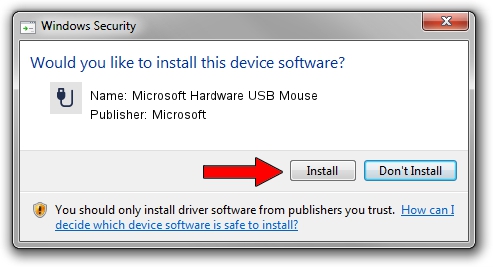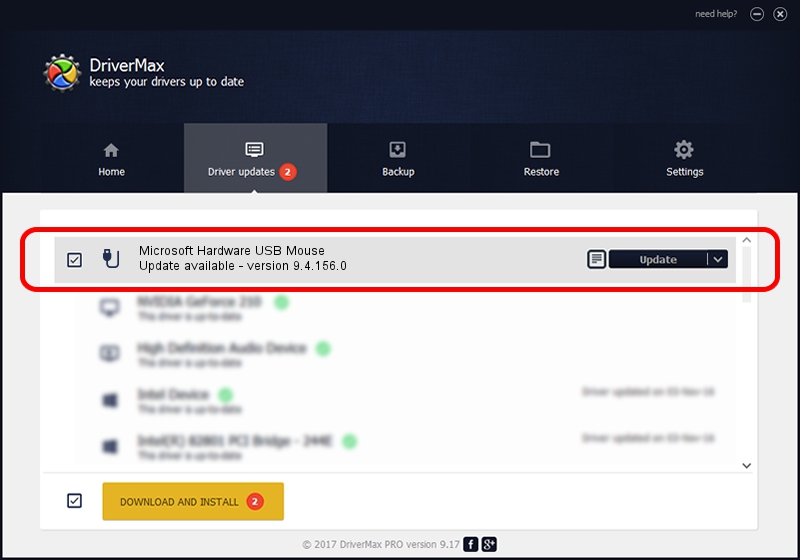Advertising seems to be blocked by your browser.
The ads help us provide this software and web site to you for free.
Please support our project by allowing our site to show ads.
Home /
Manufacturers /
Microsoft /
Microsoft Hardware USB Mouse /
USB/Vid_045E&Pid_008B&Mi_01 /
9.4.156.0 Apr 12, 2013
Microsoft Microsoft Hardware USB Mouse driver download and installation
Microsoft Hardware USB Mouse is a USB human interface device class device. This driver was developed by Microsoft. USB/Vid_045E&Pid_008B&Mi_01 is the matching hardware id of this device.
1. Install Microsoft Microsoft Hardware USB Mouse driver manually
- You can download from the link below the driver installer file for the Microsoft Microsoft Hardware USB Mouse driver. The archive contains version 9.4.156.0 released on 2013-04-12 of the driver.
- Start the driver installer file from a user account with administrative rights. If your User Access Control (UAC) is running please accept of the driver and run the setup with administrative rights.
- Follow the driver setup wizard, which will guide you; it should be quite easy to follow. The driver setup wizard will scan your computer and will install the right driver.
- When the operation finishes restart your computer in order to use the updated driver. It is as simple as that to install a Windows driver!
This driver was installed by many users and received an average rating of 3.1 stars out of 33115 votes.
2. How to use DriverMax to install Microsoft Microsoft Hardware USB Mouse driver
The most important advantage of using DriverMax is that it will install the driver for you in the easiest possible way and it will keep each driver up to date, not just this one. How can you install a driver with DriverMax? Let's see!
- Start DriverMax and push on the yellow button that says ~SCAN FOR DRIVER UPDATES NOW~. Wait for DriverMax to analyze each driver on your computer.
- Take a look at the list of driver updates. Scroll the list down until you find the Microsoft Microsoft Hardware USB Mouse driver. Click on Update.
- That's all, the driver is now installed!

Jun 20 2016 12:48PM / Written by Daniel Statescu for DriverMax
follow @DanielStatescu