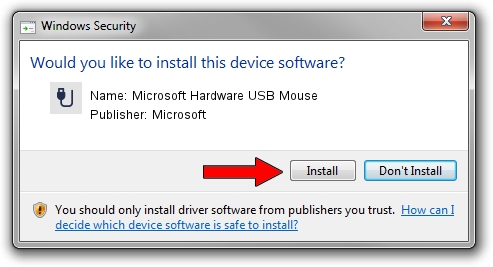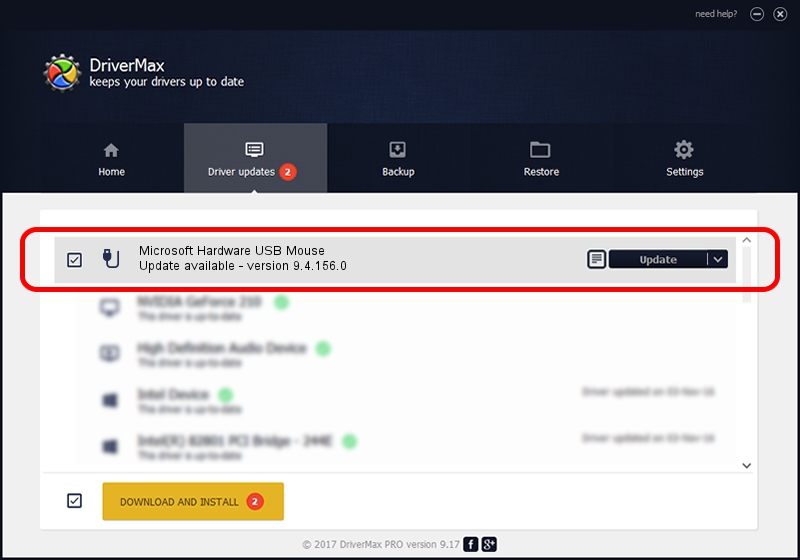Advertising seems to be blocked by your browser.
The ads help us provide this software and web site to you for free.
Please support our project by allowing our site to show ads.
Home /
Manufacturers /
Microsoft /
Microsoft Hardware USB Mouse /
USB/Vid_045E&Pid_0084 /
9.4.156.0 Apr 12, 2013
Microsoft Microsoft Hardware USB Mouse - two ways of downloading and installing the driver
Microsoft Hardware USB Mouse is a USB human interface device class hardware device. The developer of this driver was Microsoft. The hardware id of this driver is USB/Vid_045E&Pid_0084; this string has to match your hardware.
1. Manually install Microsoft Microsoft Hardware USB Mouse driver
- Download the setup file for Microsoft Microsoft Hardware USB Mouse driver from the location below. This is the download link for the driver version 9.4.156.0 released on 2013-04-12.
- Start the driver installation file from a Windows account with the highest privileges (rights). If your User Access Control (UAC) is enabled then you will have to confirm the installation of the driver and run the setup with administrative rights.
- Go through the driver setup wizard, which should be pretty straightforward. The driver setup wizard will scan your PC for compatible devices and will install the driver.
- Shutdown and restart your computer and enjoy the fresh driver, as you can see it was quite smple.
This driver was rated with an average of 3.1 stars by 33145 users.
2. Using DriverMax to install Microsoft Microsoft Hardware USB Mouse driver
The most important advantage of using DriverMax is that it will setup the driver for you in the easiest possible way and it will keep each driver up to date. How can you install a driver using DriverMax? Let's see!
- Open DriverMax and click on the yellow button that says ~SCAN FOR DRIVER UPDATES NOW~. Wait for DriverMax to scan and analyze each driver on your computer.
- Take a look at the list of driver updates. Search the list until you locate the Microsoft Microsoft Hardware USB Mouse driver. Click on Update.
- That's it, you installed your first driver!

Jun 20 2016 12:48PM / Written by Andreea Kartman for DriverMax
follow @DeeaKartman