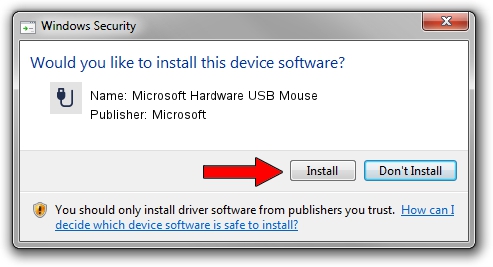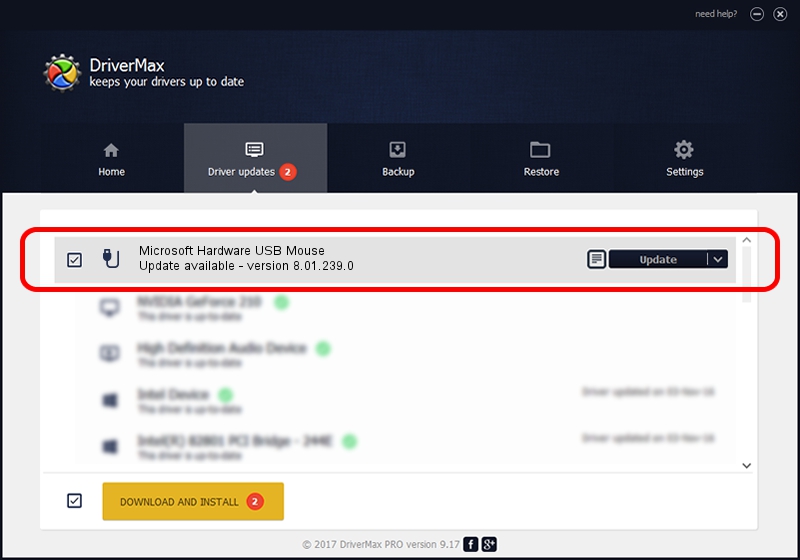Advertising seems to be blocked by your browser.
The ads help us provide this software and web site to you for free.
Please support our project by allowing our site to show ads.
Home /
Manufacturers /
Microsoft /
Microsoft Hardware USB Mouse /
USB/Vid_045E&Pid_0084 /
8.01.239.0 Dec 14, 2010
Microsoft Microsoft Hardware USB Mouse how to download and install the driver
Microsoft Hardware USB Mouse is a USB human interface device class device. The developer of this driver was Microsoft. The hardware id of this driver is USB/Vid_045E&Pid_0084; this string has to match your hardware.
1. Manually install Microsoft Microsoft Hardware USB Mouse driver
- Download the setup file for Microsoft Microsoft Hardware USB Mouse driver from the link below. This is the download link for the driver version 8.01.239.0 released on 2010-12-14.
- Run the driver setup file from a Windows account with the highest privileges (rights). If your User Access Control (UAC) is started then you will have to accept of the driver and run the setup with administrative rights.
- Go through the driver installation wizard, which should be quite straightforward. The driver installation wizard will scan your PC for compatible devices and will install the driver.
- Restart your computer and enjoy the new driver, as you can see it was quite smple.
This driver was rated with an average of 3.5 stars by 29463 users.
2. Using DriverMax to install Microsoft Microsoft Hardware USB Mouse driver
The advantage of using DriverMax is that it will setup the driver for you in just a few seconds and it will keep each driver up to date, not just this one. How can you install a driver using DriverMax? Let's see!
- Start DriverMax and push on the yellow button that says ~SCAN FOR DRIVER UPDATES NOW~. Wait for DriverMax to analyze each driver on your PC.
- Take a look at the list of available driver updates. Scroll the list down until you locate the Microsoft Microsoft Hardware USB Mouse driver. Click on Update.
- Finished installing the driver!

Aug 12 2016 5:53PM / Written by Daniel Statescu for DriverMax
follow @DanielStatescu