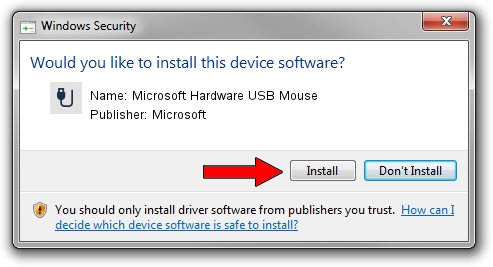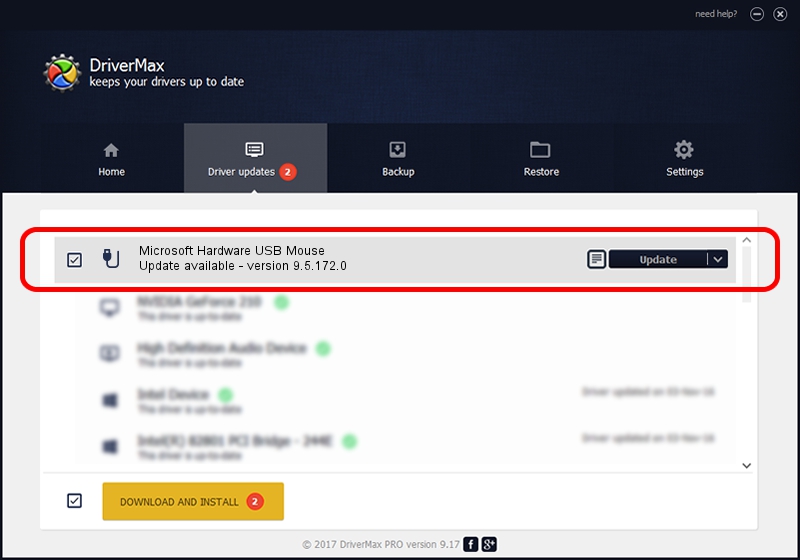Advertising seems to be blocked by your browser.
The ads help us provide this software and web site to you for free.
Please support our project by allowing our site to show ads.
Home /
Manufacturers /
Microsoft /
Microsoft Hardware USB Mouse /
USB/Vid_045E&Pid_0040 /
9.5.172.0 Dec 12, 2013
Driver for Microsoft Microsoft Hardware USB Mouse - downloading and installing it
Microsoft Hardware USB Mouse is a USB human interface device class hardware device. The developer of this driver was Microsoft. In order to make sure you are downloading the exact right driver the hardware id is USB/Vid_045E&Pid_0040.
1. How to manually install Microsoft Microsoft Hardware USB Mouse driver
- Download the setup file for Microsoft Microsoft Hardware USB Mouse driver from the link below. This download link is for the driver version 9.5.172.0 released on 2013-12-12.
- Run the driver setup file from a Windows account with the highest privileges (rights). If your User Access Control Service (UAC) is started then you will have to accept of the driver and run the setup with administrative rights.
- Follow the driver installation wizard, which should be pretty straightforward. The driver installation wizard will scan your PC for compatible devices and will install the driver.
- Restart your PC and enjoy the updated driver, it is as simple as that.
Download size of the driver: 269062 bytes (262.76 KB)
Driver rating 5 stars out of 4994 votes.
This driver was released for the following versions of Windows:
- This driver works on Windows 7 64 bits
- This driver works on Windows 8 64 bits
- This driver works on Windows 8.1 64 bits
- This driver works on Windows 10 64 bits
- This driver works on Windows 11 64 bits
2. How to install Microsoft Microsoft Hardware USB Mouse driver using DriverMax
The most important advantage of using DriverMax is that it will setup the driver for you in the easiest possible way and it will keep each driver up to date, not just this one. How can you install a driver with DriverMax? Let's follow a few steps!
- Open DriverMax and push on the yellow button named ~SCAN FOR DRIVER UPDATES NOW~. Wait for DriverMax to scan and analyze each driver on your PC.
- Take a look at the list of detected driver updates. Search the list until you find the Microsoft Microsoft Hardware USB Mouse driver. Click on Update.
- That's it, you installed your first driver!

Jul 25 2016 12:51PM / Written by Andreea Kartman for DriverMax
follow @DeeaKartman