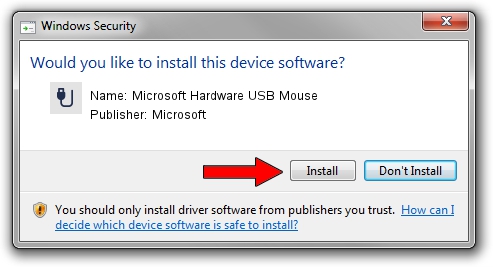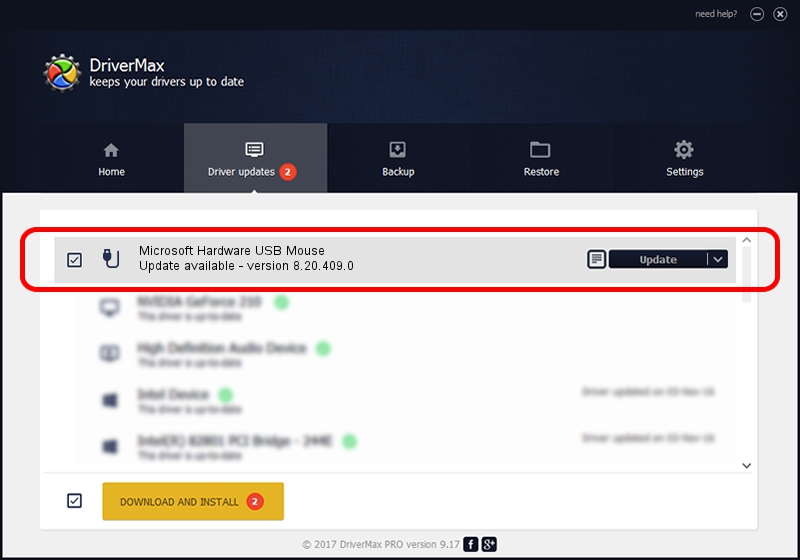Advertising seems to be blocked by your browser.
The ads help us provide this software and web site to you for free.
Please support our project by allowing our site to show ads.
Home /
Manufacturers /
Microsoft /
Microsoft Hardware USB Mouse /
USB/Vid_045E&Pid_0040 /
8.20.409.0 May 18, 2011
Microsoft Microsoft Hardware USB Mouse - two ways of downloading and installing the driver
Microsoft Hardware USB Mouse is a USB human interface device class device. This Windows driver was developed by Microsoft. The hardware id of this driver is USB/Vid_045E&Pid_0040; this string has to match your hardware.
1. How to manually install Microsoft Microsoft Hardware USB Mouse driver
- Download the setup file for Microsoft Microsoft Hardware USB Mouse driver from the location below. This download link is for the driver version 8.20.409.0 dated 2011-05-18.
- Run the driver setup file from a Windows account with the highest privileges (rights). If your User Access Control Service (UAC) is started then you will have to confirm the installation of the driver and run the setup with administrative rights.
- Go through the driver setup wizard, which should be quite easy to follow. The driver setup wizard will scan your PC for compatible devices and will install the driver.
- Restart your PC and enjoy the new driver, it is as simple as that.
Size of this driver: 190708 bytes (186.24 KB)
Driver rating 4.3 stars out of 83286 votes.
This driver is fully compatible with the following versions of Windows:
- This driver works on Windows Vista 64 bits
- This driver works on Windows 7 64 bits
- This driver works on Windows 8 64 bits
- This driver works on Windows 8.1 64 bits
- This driver works on Windows 10 64 bits
- This driver works on Windows 11 64 bits
2. The easy way: using DriverMax to install Microsoft Microsoft Hardware USB Mouse driver
The most important advantage of using DriverMax is that it will setup the driver for you in the easiest possible way and it will keep each driver up to date. How can you install a driver with DriverMax? Let's take a look!
- Start DriverMax and click on the yellow button that says ~SCAN FOR DRIVER UPDATES NOW~. Wait for DriverMax to scan and analyze each driver on your PC.
- Take a look at the list of detected driver updates. Search the list until you locate the Microsoft Microsoft Hardware USB Mouse driver. Click the Update button.
- Finished installing the driver!

Jul 26 2016 4:36AM / Written by Dan Armano for DriverMax
follow @danarm