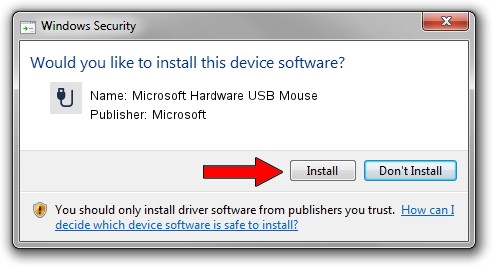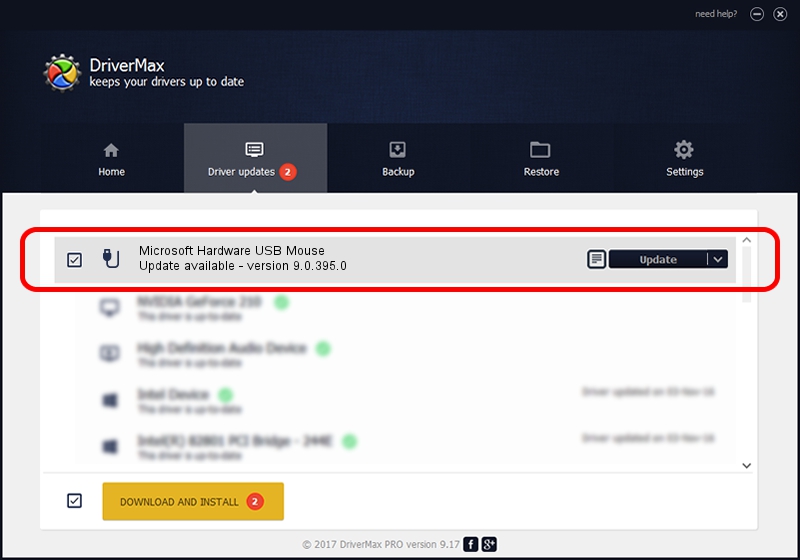Advertising seems to be blocked by your browser.
The ads help us provide this software and web site to you for free.
Please support our project by allowing our site to show ads.
Home /
Manufacturers /
Microsoft /
Microsoft Hardware USB Mouse /
USB/Vid_045E&Pid_0024 /
9.0.395.0 Jan 30, 2012
Microsoft Microsoft Hardware USB Mouse - two ways of downloading and installing the driver
Microsoft Hardware USB Mouse is a USB human interface device class device. This Windows driver was developed by Microsoft. The hardware id of this driver is USB/Vid_045E&Pid_0024.
1. Install Microsoft Microsoft Hardware USB Mouse driver manually
- Download the driver setup file for Microsoft Microsoft Hardware USB Mouse driver from the location below. This is the download link for the driver version 9.0.395.0 dated 2012-01-30.
- Run the driver setup file from a Windows account with administrative rights. If your UAC (User Access Control) is started then you will have to confirm the installation of the driver and run the setup with administrative rights.
- Follow the driver setup wizard, which should be quite straightforward. The driver setup wizard will analyze your PC for compatible devices and will install the driver.
- Restart your PC and enjoy the fresh driver, as you can see it was quite smple.
Driver rating 3.5 stars out of 35493 votes.
2. Using DriverMax to install Microsoft Microsoft Hardware USB Mouse driver
The most important advantage of using DriverMax is that it will install the driver for you in the easiest possible way and it will keep each driver up to date. How easy can you install a driver with DriverMax? Let's see!
- Start DriverMax and push on the yellow button that says ~SCAN FOR DRIVER UPDATES NOW~. Wait for DriverMax to scan and analyze each driver on your PC.
- Take a look at the list of available driver updates. Scroll the list down until you locate the Microsoft Microsoft Hardware USB Mouse driver. Click on Update.
- That's all, the driver is now installed!

Aug 10 2016 4:27PM / Written by Daniel Statescu for DriverMax
follow @DanielStatescu