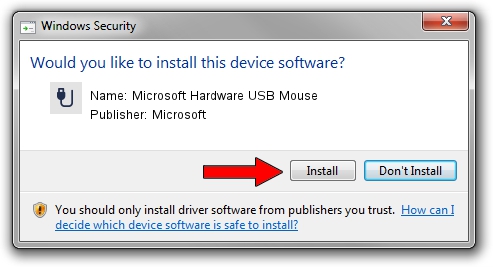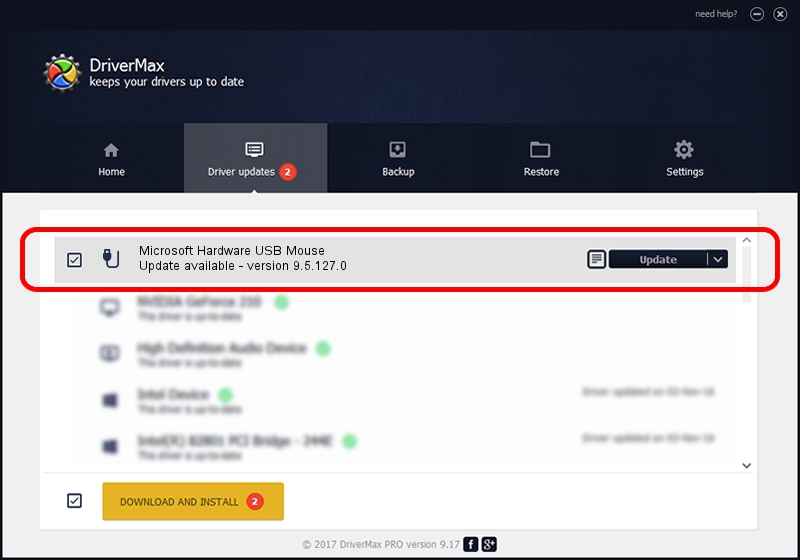Advertising seems to be blocked by your browser.
The ads help us provide this software and web site to you for free.
Please support our project by allowing our site to show ads.
Home /
Manufacturers /
Microsoft /
Microsoft Hardware USB Mouse /
USB/Vid_045E&Pid_0023 /
9.5.127.0 Aug 05, 2013
Microsoft Microsoft Hardware USB Mouse how to download and install the driver
Microsoft Hardware USB Mouse is a USB human interface device class hardware device. This Windows driver was developed by Microsoft. The hardware id of this driver is USB/Vid_045E&Pid_0023; this string has to match your hardware.
1. How to manually install Microsoft Microsoft Hardware USB Mouse driver
- Download the driver setup file for Microsoft Microsoft Hardware USB Mouse driver from the link below. This download link is for the driver version 9.5.127.0 dated 2013-08-05.
- Start the driver installation file from a Windows account with administrative rights. If your User Access Control Service (UAC) is started then you will have to confirm the installation of the driver and run the setup with administrative rights.
- Follow the driver setup wizard, which should be pretty straightforward. The driver setup wizard will scan your PC for compatible devices and will install the driver.
- Restart your computer and enjoy the fresh driver, it is as simple as that.
This driver was installed by many users and received an average rating of 3.1 stars out of 94718 votes.
2. How to use DriverMax to install Microsoft Microsoft Hardware USB Mouse driver
The advantage of using DriverMax is that it will install the driver for you in just a few seconds and it will keep each driver up to date. How easy can you install a driver using DriverMax? Let's follow a few steps!
- Open DriverMax and push on the yellow button that says ~SCAN FOR DRIVER UPDATES NOW~. Wait for DriverMax to analyze each driver on your PC.
- Take a look at the list of detected driver updates. Search the list until you find the Microsoft Microsoft Hardware USB Mouse driver. Click on Update.
- That's it, you installed your first driver!

Jun 20 2016 12:48PM / Written by Andreea Kartman for DriverMax
follow @DeeaKartman