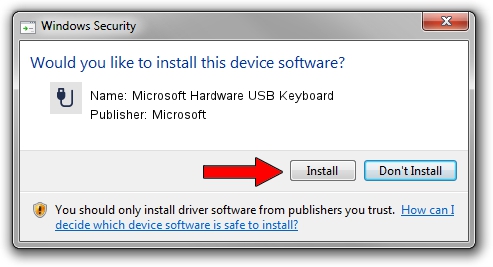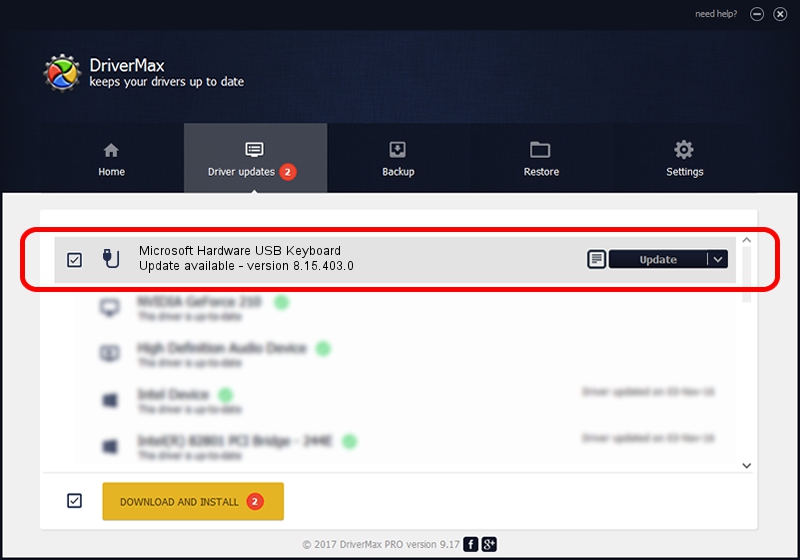Advertising seems to be blocked by your browser.
The ads help us provide this software and web site to you for free.
Please support our project by allowing our site to show ads.
Home /
Manufacturers /
Microsoft /
Microsoft Hardware USB Keyboard /
USB/Vid_045E&Pid_071E&MI_00 /
8.15.403.0 Apr 08, 2011
Download and install Microsoft Microsoft Hardware USB Keyboard driver
Microsoft Hardware USB Keyboard is a USB human interface device class device. The developer of this driver was Microsoft. USB/Vid_045E&Pid_071E&MI_00 is the matching hardware id of this device.
1. Microsoft Microsoft Hardware USB Keyboard driver - how to install it manually
- You can download from the link below the driver installer file for the Microsoft Microsoft Hardware USB Keyboard driver. The archive contains version 8.15.403.0 released on 2011-04-08 of the driver.
- Run the driver installer file from a user account with administrative rights. If your UAC (User Access Control) is started please accept of the driver and run the setup with administrative rights.
- Go through the driver setup wizard, which will guide you; it should be quite easy to follow. The driver setup wizard will analyze your PC and will install the right driver.
- When the operation finishes restart your PC in order to use the updated driver. It is as simple as that to install a Windows driver!
This driver received an average rating of 3.3 stars out of 49922 votes.
2. The easy way: using DriverMax to install Microsoft Microsoft Hardware USB Keyboard driver
The most important advantage of using DriverMax is that it will install the driver for you in just a few seconds and it will keep each driver up to date, not just this one. How can you install a driver with DriverMax? Let's see!
- Open DriverMax and push on the yellow button that says ~SCAN FOR DRIVER UPDATES NOW~. Wait for DriverMax to scan and analyze each driver on your PC.
- Take a look at the list of driver updates. Scroll the list down until you find the Microsoft Microsoft Hardware USB Keyboard driver. Click the Update button.
- That's all, the driver is now installed!

Aug 14 2016 11:41PM / Written by Dan Armano for DriverMax
follow @danarm