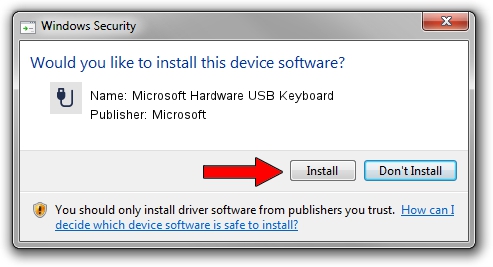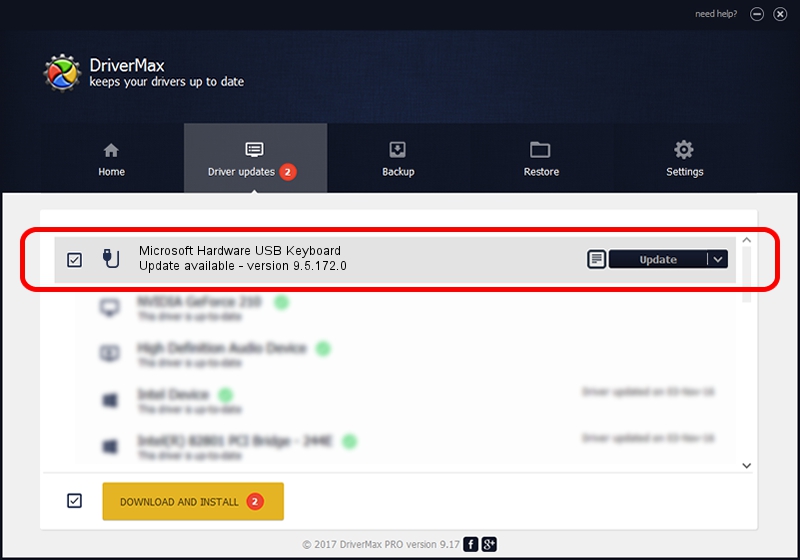Advertising seems to be blocked by your browser.
The ads help us provide this software and web site to you for free.
Please support our project by allowing our site to show ads.
Home /
Manufacturers /
Microsoft /
Microsoft Hardware USB Keyboard /
USB/Vid_045E&Pid_0718 /
9.5.172.0 Dec 12, 2013
Microsoft Microsoft Hardware USB Keyboard - two ways of downloading and installing the driver
Microsoft Hardware USB Keyboard is a USB human interface device class hardware device. This driver was developed by Microsoft. The hardware id of this driver is USB/Vid_045E&Pid_0718; this string has to match your hardware.
1. Manually install Microsoft Microsoft Hardware USB Keyboard driver
- Download the setup file for Microsoft Microsoft Hardware USB Keyboard driver from the link below. This is the download link for the driver version 9.5.172.0 dated 2013-12-12.
- Start the driver setup file from a Windows account with the highest privileges (rights). If your User Access Control Service (UAC) is running then you will have to accept of the driver and run the setup with administrative rights.
- Go through the driver setup wizard, which should be quite straightforward. The driver setup wizard will scan your PC for compatible devices and will install the driver.
- Restart your computer and enjoy the fresh driver, it is as simple as that.
Size of this driver: 269438 bytes (263.12 KB)
This driver was installed by many users and received an average rating of 4 stars out of 86473 votes.
This driver will work for the following versions of Windows:
- This driver works on Windows 7 64 bits
- This driver works on Windows 8 64 bits
- This driver works on Windows 8.1 64 bits
- This driver works on Windows 10 64 bits
- This driver works on Windows 11 64 bits
2. How to use DriverMax to install Microsoft Microsoft Hardware USB Keyboard driver
The advantage of using DriverMax is that it will setup the driver for you in the easiest possible way and it will keep each driver up to date. How can you install a driver with DriverMax? Let's follow a few steps!
- Open DriverMax and press on the yellow button named ~SCAN FOR DRIVER UPDATES NOW~. Wait for DriverMax to scan and analyze each driver on your PC.
- Take a look at the list of detected driver updates. Scroll the list down until you locate the Microsoft Microsoft Hardware USB Keyboard driver. Click the Update button.
- That's all, the driver is now installed!

Jul 13 2016 4:43PM / Written by Andreea Kartman for DriverMax
follow @DeeaKartman