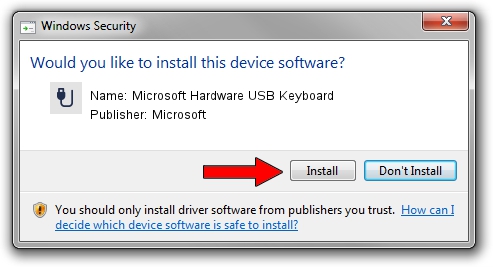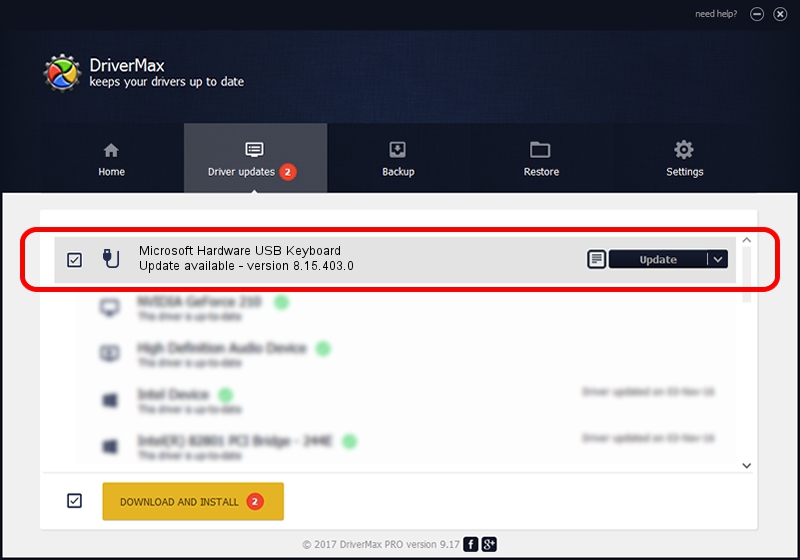Advertising seems to be blocked by your browser.
The ads help us provide this software and web site to you for free.
Please support our project by allowing our site to show ads.
Home /
Manufacturers /
Microsoft /
Microsoft Hardware USB Keyboard /
USB/Vid_045E&Pid_00E3&MI_00 /
8.15.403.0 Apr 08, 2011
Download and install Microsoft Microsoft Hardware USB Keyboard driver
Microsoft Hardware USB Keyboard is a USB human interface device class device. The developer of this driver was Microsoft. In order to make sure you are downloading the exact right driver the hardware id is USB/Vid_045E&Pid_00E3&MI_00.
1. Manually install Microsoft Microsoft Hardware USB Keyboard driver
- Download the driver setup file for Microsoft Microsoft Hardware USB Keyboard driver from the location below. This is the download link for the driver version 8.15.403.0 released on 2011-04-08.
- Run the driver installation file from a Windows account with administrative rights. If your User Access Control Service (UAC) is running then you will have to accept of the driver and run the setup with administrative rights.
- Follow the driver installation wizard, which should be pretty easy to follow. The driver installation wizard will scan your PC for compatible devices and will install the driver.
- Restart your computer and enjoy the updated driver, as you can see it was quite smple.
Driver rating 3.8 stars out of 10371 votes.
2. Installing the Microsoft Microsoft Hardware USB Keyboard driver using DriverMax: the easy way
The most important advantage of using DriverMax is that it will install the driver for you in just a few seconds and it will keep each driver up to date. How can you install a driver with DriverMax? Let's take a look!
- Start DriverMax and click on the yellow button that says ~SCAN FOR DRIVER UPDATES NOW~. Wait for DriverMax to scan and analyze each driver on your PC.
- Take a look at the list of driver updates. Search the list until you find the Microsoft Microsoft Hardware USB Keyboard driver. Click the Update button.
- Finished installing the driver!

Aug 1 2016 3:04AM / Written by Andreea Kartman for DriverMax
follow @DeeaKartman