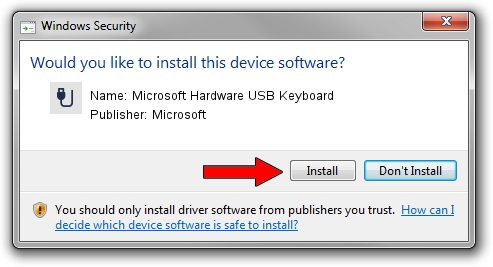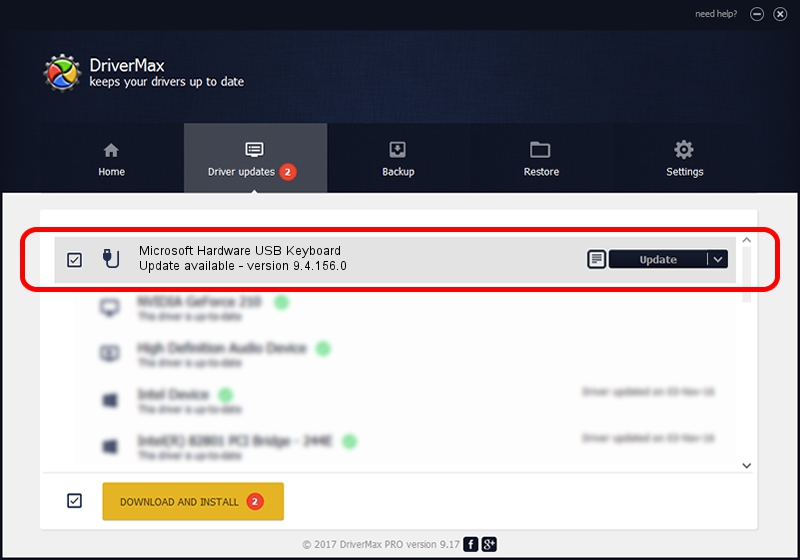Advertising seems to be blocked by your browser.
The ads help us provide this software and web site to you for free.
Please support our project by allowing our site to show ads.
Home /
Manufacturers /
Microsoft /
Microsoft Hardware USB Keyboard /
USB/VID_045E&PID_07A5&MI_00 /
9.4.156.0 Apr 12, 2013
Driver for Microsoft Microsoft Hardware USB Keyboard - downloading and installing it
Microsoft Hardware USB Keyboard is a USB human interface device class hardware device. The developer of this driver was Microsoft. The hardware id of this driver is USB/VID_045E&PID_07A5&MI_00; this string has to match your hardware.
1. Install Microsoft Microsoft Hardware USB Keyboard driver manually
- Download the setup file for Microsoft Microsoft Hardware USB Keyboard driver from the location below. This is the download link for the driver version 9.4.156.0 dated 2013-04-12.
- Run the driver setup file from a Windows account with the highest privileges (rights). If your User Access Control Service (UAC) is enabled then you will have to confirm the installation of the driver and run the setup with administrative rights.
- Follow the driver setup wizard, which should be quite straightforward. The driver setup wizard will scan your PC for compatible devices and will install the driver.
- Shutdown and restart your PC and enjoy the new driver, as you can see it was quite smple.
This driver received an average rating of 3.9 stars out of 73724 votes.
2. Using DriverMax to install Microsoft Microsoft Hardware USB Keyboard driver
The most important advantage of using DriverMax is that it will setup the driver for you in just a few seconds and it will keep each driver up to date. How can you install a driver with DriverMax? Let's follow a few steps!
- Open DriverMax and press on the yellow button that says ~SCAN FOR DRIVER UPDATES NOW~. Wait for DriverMax to scan and analyze each driver on your PC.
- Take a look at the list of available driver updates. Search the list until you locate the Microsoft Microsoft Hardware USB Keyboard driver. Click the Update button.
- Finished installing the driver!

Jun 20 2016 12:48PM / Written by Daniel Statescu for DriverMax
follow @DanielStatescu