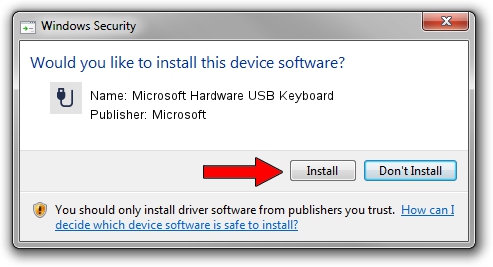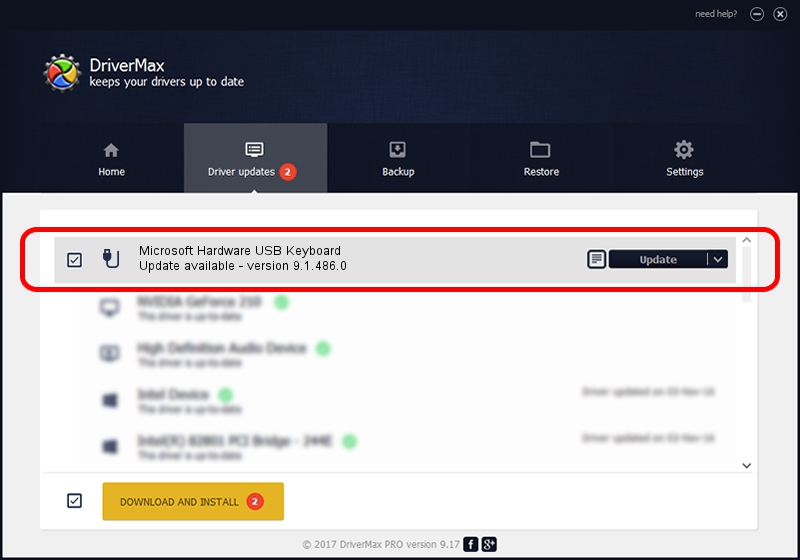Advertising seems to be blocked by your browser.
The ads help us provide this software and web site to you for free.
Please support our project by allowing our site to show ads.
Home /
Manufacturers /
Microsoft /
Microsoft Hardware USB Keyboard /
USB/VID_045E&PID_0769&MI_00 /
9.1.486.0 May 27, 2012
Microsoft Microsoft Hardware USB Keyboard how to download and install the driver
Microsoft Hardware USB Keyboard is a USB human interface device class hardware device. The Windows version of this driver was developed by Microsoft. The hardware id of this driver is USB/VID_045E&PID_0769&MI_00; this string has to match your hardware.
1. How to manually install Microsoft Microsoft Hardware USB Keyboard driver
- Download the driver setup file for Microsoft Microsoft Hardware USB Keyboard driver from the location below. This is the download link for the driver version 9.1.486.0 dated 2012-05-27.
- Run the driver installation file from a Windows account with administrative rights. If your User Access Control Service (UAC) is running then you will have to confirm the installation of the driver and run the setup with administrative rights.
- Follow the driver installation wizard, which should be pretty easy to follow. The driver installation wizard will scan your PC for compatible devices and will install the driver.
- Restart your computer and enjoy the fresh driver, it is as simple as that.
This driver was rated with an average of 4 stars by 8048 users.
2. How to use DriverMax to install Microsoft Microsoft Hardware USB Keyboard driver
The advantage of using DriverMax is that it will install the driver for you in the easiest possible way and it will keep each driver up to date. How easy can you install a driver with DriverMax? Let's follow a few steps!
- Start DriverMax and press on the yellow button named ~SCAN FOR DRIVER UPDATES NOW~. Wait for DriverMax to analyze each driver on your PC.
- Take a look at the list of driver updates. Scroll the list down until you find the Microsoft Microsoft Hardware USB Keyboard driver. Click on Update.
- Finished installing the driver!

Jun 20 2016 12:48PM / Written by Daniel Statescu for DriverMax
follow @DanielStatescu