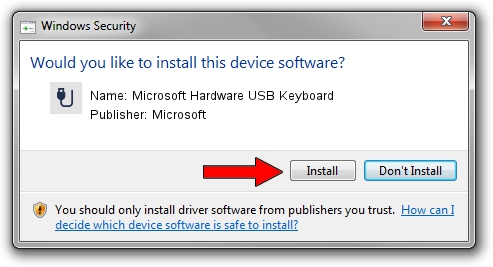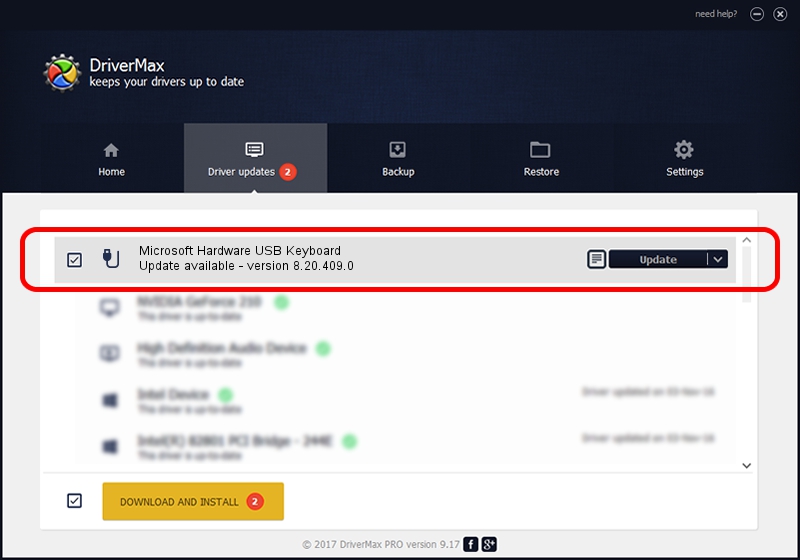Advertising seems to be blocked by your browser.
The ads help us provide this software and web site to you for free.
Please support our project by allowing our site to show ads.
Home /
Manufacturers /
Microsoft /
Microsoft Hardware USB Keyboard /
USB/VID_045E&PID_0768&MI_00 /
8.20.409.0 May 18, 2011
Microsoft Microsoft Hardware USB Keyboard - two ways of downloading and installing the driver
Microsoft Hardware USB Keyboard is a USB human interface device class hardware device. The developer of this driver was Microsoft. The hardware id of this driver is USB/VID_045E&PID_0768&MI_00; this string has to match your hardware.
1. Install Microsoft Microsoft Hardware USB Keyboard driver manually
- Download the driver setup file for Microsoft Microsoft Hardware USB Keyboard driver from the location below. This download link is for the driver version 8.20.409.0 dated 2011-05-18.
- Start the driver setup file from a Windows account with the highest privileges (rights). If your User Access Control (UAC) is enabled then you will have to confirm the installation of the driver and run the setup with administrative rights.
- Follow the driver setup wizard, which should be pretty easy to follow. The driver setup wizard will analyze your PC for compatible devices and will install the driver.
- Restart your computer and enjoy the updated driver, it is as simple as that.
This driver was rated with an average of 3 stars by 42856 users.
2. The easy way: using DriverMax to install Microsoft Microsoft Hardware USB Keyboard driver
The most important advantage of using DriverMax is that it will setup the driver for you in just a few seconds and it will keep each driver up to date. How can you install a driver with DriverMax? Let's take a look!
- Start DriverMax and push on the yellow button that says ~SCAN FOR DRIVER UPDATES NOW~. Wait for DriverMax to scan and analyze each driver on your computer.
- Take a look at the list of available driver updates. Search the list until you find the Microsoft Microsoft Hardware USB Keyboard driver. Click on Update.
- That's all, the driver is now installed!

Jul 30 2016 8:19PM / Written by Andreea Kartman for DriverMax
follow @DeeaKartman