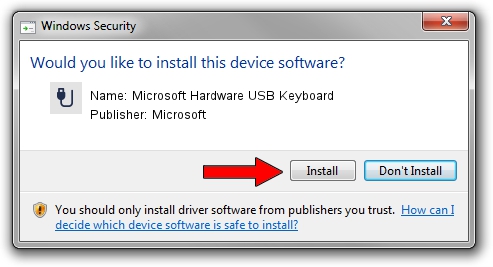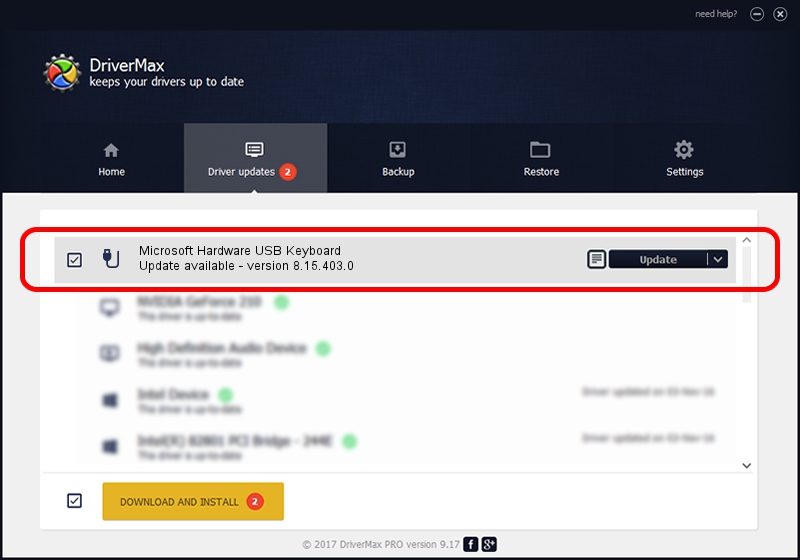Advertising seems to be blocked by your browser.
The ads help us provide this software and web site to you for free.
Please support our project by allowing our site to show ads.
Home /
Manufacturers /
Microsoft /
Microsoft Hardware USB Keyboard /
USB/VID_045E&PID_0733&MI_00 /
8.15.403.0 Apr 08, 2011
Microsoft Microsoft Hardware USB Keyboard driver download and installation
Microsoft Hardware USB Keyboard is a USB human interface device class hardware device. This Windows driver was developed by Microsoft. The hardware id of this driver is USB/VID_045E&PID_0733&MI_00; this string has to match your hardware.
1. Manually install Microsoft Microsoft Hardware USB Keyboard driver
- Download the setup file for Microsoft Microsoft Hardware USB Keyboard driver from the location below. This is the download link for the driver version 8.15.403.0 released on 2011-04-08.
- Run the driver installation file from a Windows account with administrative rights. If your User Access Control (UAC) is enabled then you will have to accept of the driver and run the setup with administrative rights.
- Follow the driver installation wizard, which should be quite easy to follow. The driver installation wizard will scan your PC for compatible devices and will install the driver.
- Restart your PC and enjoy the updated driver, as you can see it was quite smple.
This driver received an average rating of 3.9 stars out of 51472 votes.
2. How to use DriverMax to install Microsoft Microsoft Hardware USB Keyboard driver
The most important advantage of using DriverMax is that it will setup the driver for you in the easiest possible way and it will keep each driver up to date. How easy can you install a driver using DriverMax? Let's follow a few steps!
- Start DriverMax and press on the yellow button that says ~SCAN FOR DRIVER UPDATES NOW~. Wait for DriverMax to scan and analyze each driver on your computer.
- Take a look at the list of available driver updates. Scroll the list down until you find the Microsoft Microsoft Hardware USB Keyboard driver. Click the Update button.
- Finished installing the driver!

Aug 14 2016 11:40PM / Written by Dan Armano for DriverMax
follow @danarm