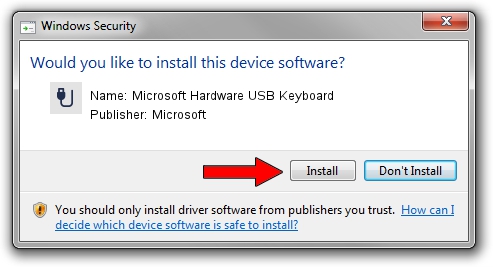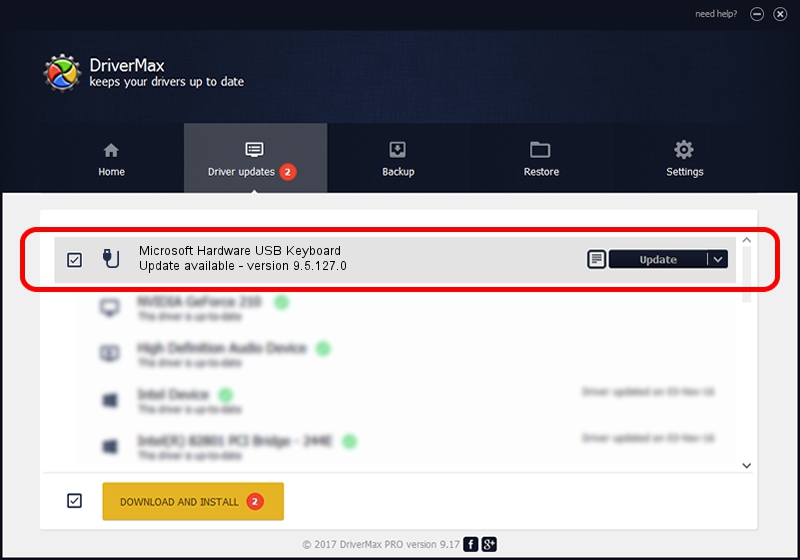Advertising seems to be blocked by your browser.
The ads help us provide this software and web site to you for free.
Please support our project by allowing our site to show ads.
Home /
Manufacturers /
Microsoft /
Microsoft Hardware USB Keyboard /
USB/VID_045E&PID_0731&MI_00 /
9.5.127.0 Aug 05, 2013
Microsoft Microsoft Hardware USB Keyboard how to download and install the driver
Microsoft Hardware USB Keyboard is a USB human interface device class device. The Windows version of this driver was developed by Microsoft. USB/VID_045E&PID_0731&MI_00 is the matching hardware id of this device.
1. Microsoft Microsoft Hardware USB Keyboard - install the driver manually
- Download the driver setup file for Microsoft Microsoft Hardware USB Keyboard driver from the link below. This is the download link for the driver version 9.5.127.0 dated 2013-08-05.
- Start the driver setup file from a Windows account with the highest privileges (rights). If your User Access Control Service (UAC) is running then you will have to accept of the driver and run the setup with administrative rights.
- Follow the driver installation wizard, which should be quite straightforward. The driver installation wizard will scan your PC for compatible devices and will install the driver.
- Shutdown and restart your computer and enjoy the fresh driver, it is as simple as that.
Driver rating 3.2 stars out of 97667 votes.
2. Installing the Microsoft Microsoft Hardware USB Keyboard driver using DriverMax: the easy way
The advantage of using DriverMax is that it will install the driver for you in just a few seconds and it will keep each driver up to date, not just this one. How easy can you install a driver using DriverMax? Let's take a look!
- Open DriverMax and press on the yellow button that says ~SCAN FOR DRIVER UPDATES NOW~. Wait for DriverMax to analyze each driver on your computer.
- Take a look at the list of available driver updates. Search the list until you locate the Microsoft Microsoft Hardware USB Keyboard driver. Click the Update button.
- That's all, the driver is now installed!

Jun 20 2016 12:48PM / Written by Andreea Kartman for DriverMax
follow @DeeaKartman