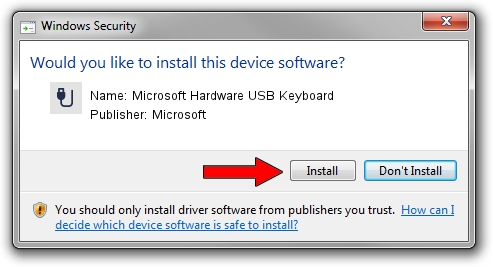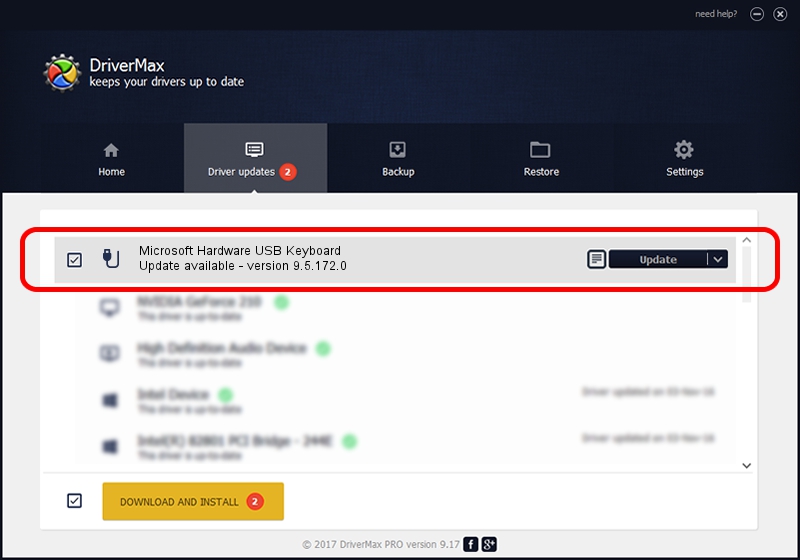Advertising seems to be blocked by your browser.
The ads help us provide this software and web site to you for free.
Please support our project by allowing our site to show ads.
Home /
Manufacturers /
Microsoft /
Microsoft Hardware USB Keyboard /
USB/VID_045E&PID_009D&MI_00 /
9.5.172.0 Dec 12, 2013
Microsoft Microsoft Hardware USB Keyboard how to download and install the driver
Microsoft Hardware USB Keyboard is a USB human interface device class hardware device. This Windows driver was developed by Microsoft. The hardware id of this driver is USB/VID_045E&PID_009D&MI_00.
1. How to manually install Microsoft Microsoft Hardware USB Keyboard driver
- You can download from the link below the driver installer file for the Microsoft Microsoft Hardware USB Keyboard driver. The archive contains version 9.5.172.0 released on 2013-12-12 of the driver.
- Run the driver installer file from a user account with the highest privileges (rights). If your User Access Control Service (UAC) is enabled please accept of the driver and run the setup with administrative rights.
- Go through the driver setup wizard, which will guide you; it should be quite easy to follow. The driver setup wizard will analyze your computer and will install the right driver.
- When the operation finishes restart your PC in order to use the updated driver. As you can see it was quite smple to install a Windows driver!
Driver file size: 269438 bytes (263.12 KB)
This driver received an average rating of 4.1 stars out of 83229 votes.
This driver was released for the following versions of Windows:
- This driver works on Windows 7 64 bits
- This driver works on Windows 8 64 bits
- This driver works on Windows 8.1 64 bits
- This driver works on Windows 10 64 bits
- This driver works on Windows 11 64 bits
2. Using DriverMax to install Microsoft Microsoft Hardware USB Keyboard driver
The advantage of using DriverMax is that it will setup the driver for you in the easiest possible way and it will keep each driver up to date. How can you install a driver with DriverMax? Let's follow a few steps!
- Start DriverMax and push on the yellow button that says ~SCAN FOR DRIVER UPDATES NOW~. Wait for DriverMax to scan and analyze each driver on your PC.
- Take a look at the list of driver updates. Scroll the list down until you find the Microsoft Microsoft Hardware USB Keyboard driver. Click the Update button.
- That's all, the driver is now installed!

Jul 13 2016 4:53PM / Written by Dan Armano for DriverMax
follow @danarm