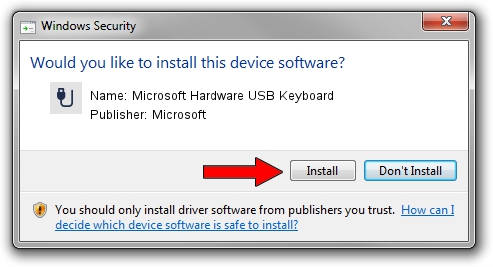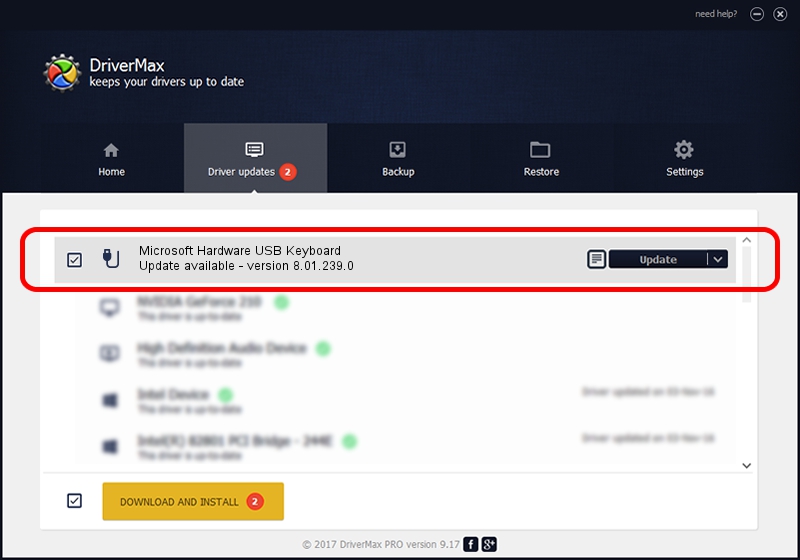Advertising seems to be blocked by your browser.
The ads help us provide this software and web site to you for free.
Please support our project by allowing our site to show ads.
Home /
Manufacturers /
Microsoft /
Microsoft Hardware USB Keyboard /
USB/VID_045E&PID_0063&MI_00 /
8.01.239.0 Dec 14, 2010
Microsoft Microsoft Hardware USB Keyboard how to download and install the driver
Microsoft Hardware USB Keyboard is a USB human interface device class hardware device. This Windows driver was developed by Microsoft. The hardware id of this driver is USB/VID_045E&PID_0063&MI_00.
1. Manually install Microsoft Microsoft Hardware USB Keyboard driver
- You can download from the link below the driver installer file for the Microsoft Microsoft Hardware USB Keyboard driver. The archive contains version 8.01.239.0 released on 2010-12-14 of the driver.
- Start the driver installer file from a user account with administrative rights. If your User Access Control (UAC) is started please confirm the installation of the driver and run the setup with administrative rights.
- Go through the driver installation wizard, which will guide you; it should be pretty easy to follow. The driver installation wizard will analyze your PC and will install the right driver.
- When the operation finishes restart your computer in order to use the updated driver. It is as simple as that to install a Windows driver!
Driver rating 3.2 stars out of 99096 votes.
2. Installing the Microsoft Microsoft Hardware USB Keyboard driver using DriverMax: the easy way
The advantage of using DriverMax is that it will setup the driver for you in just a few seconds and it will keep each driver up to date. How can you install a driver with DriverMax? Let's follow a few steps!
- Open DriverMax and click on the yellow button named ~SCAN FOR DRIVER UPDATES NOW~. Wait for DriverMax to analyze each driver on your computer.
- Take a look at the list of detected driver updates. Scroll the list down until you locate the Microsoft Microsoft Hardware USB Keyboard driver. Click the Update button.
- That's it, you installed your first driver!

Jun 20 2016 12:48PM / Written by Andreea Kartman for DriverMax
follow @DeeaKartman