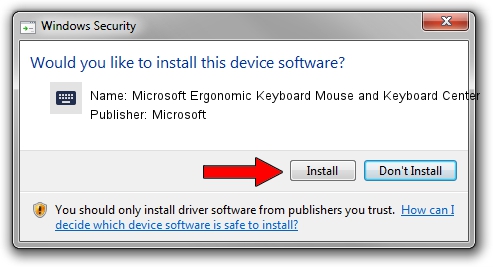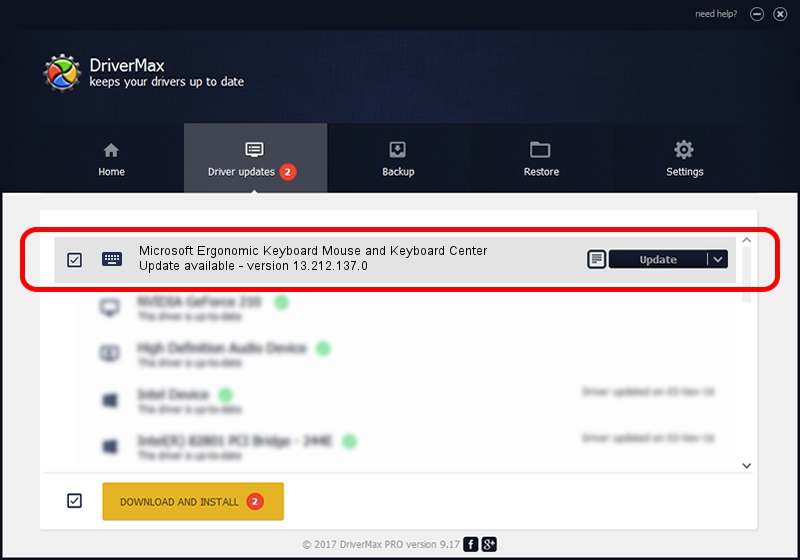Advertising seems to be blocked by your browser.
The ads help us provide this software and web site to you for free.
Please support our project by allowing our site to show ads.
Home /
Manufacturers /
Microsoft /
Microsoft Ergonomic Keyboard Mouse and Keyboard Center /
HID/VID_045E&PID_082C&MI_00&Col01 /
13.212.137.0 Sep 10, 2020
Microsoft Microsoft Ergonomic Keyboard Mouse and Keyboard Center how to download and install the driver
Microsoft Ergonomic Keyboard Mouse and Keyboard Center is a Keyboard device. This driver was developed by Microsoft. In order to make sure you are downloading the exact right driver the hardware id is HID/VID_045E&PID_082C&MI_00&Col01.
1. Install Microsoft Microsoft Ergonomic Keyboard Mouse and Keyboard Center driver manually
- Download the driver setup file for Microsoft Microsoft Ergonomic Keyboard Mouse and Keyboard Center driver from the link below. This is the download link for the driver version 13.212.137.0 dated 2020-09-10.
- Run the driver installation file from a Windows account with the highest privileges (rights). If your User Access Control Service (UAC) is enabled then you will have to confirm the installation of the driver and run the setup with administrative rights.
- Go through the driver setup wizard, which should be pretty straightforward. The driver setup wizard will scan your PC for compatible devices and will install the driver.
- Restart your PC and enjoy the fresh driver, as you can see it was quite smple.
This driver received an average rating of 3.5 stars out of 56605 votes.
2. Installing the Microsoft Microsoft Ergonomic Keyboard Mouse and Keyboard Center driver using DriverMax: the easy way
The most important advantage of using DriverMax is that it will setup the driver for you in just a few seconds and it will keep each driver up to date, not just this one. How easy can you install a driver using DriverMax? Let's see!
- Open DriverMax and push on the yellow button named ~SCAN FOR DRIVER UPDATES NOW~. Wait for DriverMax to analyze each driver on your computer.
- Take a look at the list of driver updates. Scroll the list down until you find the Microsoft Microsoft Ergonomic Keyboard Mouse and Keyboard Center driver. Click the Update button.
- That's all, the driver is now installed!

Aug 3 2024 12:41AM / Written by Dan Armano for DriverMax
follow @danarm