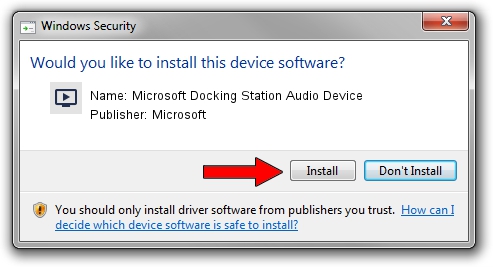Advertising seems to be blocked by your browser.
The ads help us provide this software and web site to you for free.
Please support our project by allowing our site to show ads.
Home /
Manufacturers /
Microsoft /
Microsoft Docking Station Audio Device /
USB/VID_045E&PID_07CA&MI_00 /
1.31.36.0 Mar 14, 2017
Microsoft Microsoft Docking Station Audio Device - two ways of downloading and installing the driver
Microsoft Docking Station Audio Device is a MEDIA hardware device. The Windows version of this driver was developed by Microsoft. In order to make sure you are downloading the exact right driver the hardware id is USB/VID_045E&PID_07CA&MI_00.
1. Microsoft Microsoft Docking Station Audio Device - install the driver manually
- Download the setup file for Microsoft Microsoft Docking Station Audio Device driver from the location below. This download link is for the driver version 1.31.36.0 released on 2017-03-14.
- Run the driver installation file from a Windows account with administrative rights. If your UAC (User Access Control) is running then you will have to accept of the driver and run the setup with administrative rights.
- Follow the driver installation wizard, which should be pretty straightforward. The driver installation wizard will analyze your PC for compatible devices and will install the driver.
- Restart your computer and enjoy the updated driver, it is as simple as that.
The file size of this driver is 1502587 bytes (1.43 MB)
This driver received an average rating of 4.6 stars out of 56614 votes.
This driver is fully compatible with the following versions of Windows:
- This driver works on Windows Vista 64 bits
- This driver works on Windows 7 64 bits
- This driver works on Windows 8 64 bits
- This driver works on Windows 8.1 64 bits
- This driver works on Windows 10 64 bits
- This driver works on Windows 11 64 bits
2. The easy way: using DriverMax to install Microsoft Microsoft Docking Station Audio Device driver
The most important advantage of using DriverMax is that it will setup the driver for you in just a few seconds and it will keep each driver up to date, not just this one. How can you install a driver with DriverMax? Let's see!
- Start DriverMax and push on the yellow button named ~SCAN FOR DRIVER UPDATES NOW~. Wait for DriverMax to scan and analyze each driver on your computer.
- Take a look at the list of detected driver updates. Search the list until you find the Microsoft Microsoft Docking Station Audio Device driver. Click on Update.
- That's all, the driver is now installed!

May 31 2024 3:02AM / Written by Dan Armano for DriverMax
follow @danarm