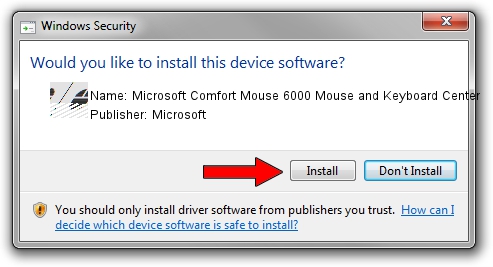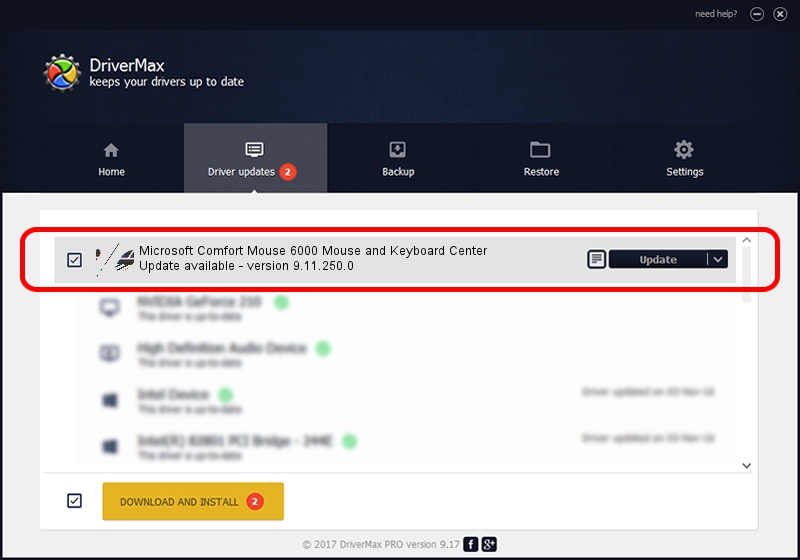Advertising seems to be blocked by your browser.
The ads help us provide this software and web site to you for free.
Please support our project by allowing our site to show ads.
Home /
Manufacturers /
Microsoft /
Microsoft Comfort Mouse 6000 Mouse and Keyboard Center /
HID/Vid_045E&Pid_077D&Col02 /
9.11.250.0 Sep 05, 2017
Microsoft Microsoft Comfort Mouse 6000 Mouse and Keyboard Center - two ways of downloading and installing the driver
Microsoft Comfort Mouse 6000 Mouse and Keyboard Center is a Mouse device. This driver was developed by Microsoft. The hardware id of this driver is HID/Vid_045E&Pid_077D&Col02.
1. Install Microsoft Microsoft Comfort Mouse 6000 Mouse and Keyboard Center driver manually
- Download the setup file for Microsoft Microsoft Comfort Mouse 6000 Mouse and Keyboard Center driver from the link below. This download link is for the driver version 9.11.250.0 dated 2017-09-05.
- Run the driver setup file from a Windows account with the highest privileges (rights). If your User Access Control (UAC) is running then you will have to accept of the driver and run the setup with administrative rights.
- Follow the driver installation wizard, which should be pretty easy to follow. The driver installation wizard will analyze your PC for compatible devices and will install the driver.
- Restart your computer and enjoy the fresh driver, as you can see it was quite smple.
This driver received an average rating of 3.5 stars out of 83470 votes.
2. The easy way: using DriverMax to install Microsoft Microsoft Comfort Mouse 6000 Mouse and Keyboard Center driver
The advantage of using DriverMax is that it will install the driver for you in just a few seconds and it will keep each driver up to date. How can you install a driver with DriverMax? Let's see!
- Open DriverMax and press on the yellow button named ~SCAN FOR DRIVER UPDATES NOW~. Wait for DriverMax to analyze each driver on your computer.
- Take a look at the list of detected driver updates. Search the list until you find the Microsoft Microsoft Comfort Mouse 6000 Mouse and Keyboard Center driver. Click the Update button.
- That's all, the driver is now installed!

May 31 2024 7:45PM / Written by Dan Armano for DriverMax
follow @danarm