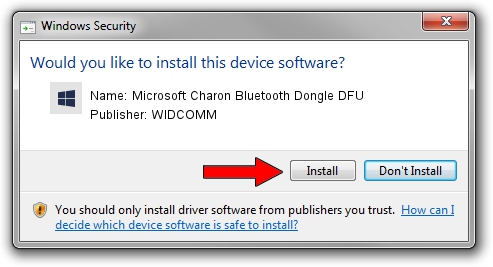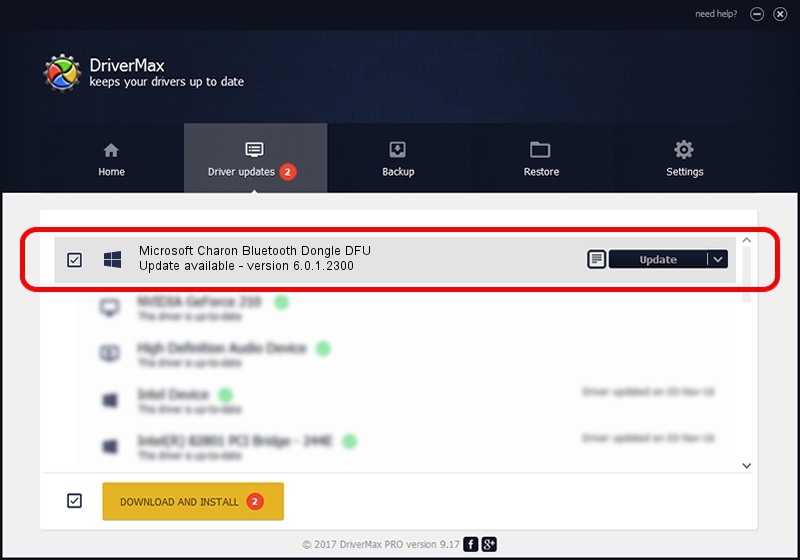Advertising seems to be blocked by your browser.
The ads help us provide this software and web site to you for free.
Please support our project by allowing our site to show ads.
Home /
Manufacturers /
WIDCOMM /
Microsoft Charon Bluetooth Dongle DFU /
USB/VID_045E&PID_070A /
6.0.1.2300 Oct 05, 2006
WIDCOMM Microsoft Charon Bluetooth Dongle DFU - two ways of downloading and installing the driver
Microsoft Charon Bluetooth Dongle DFU is a BTDFU device. This driver was developed by WIDCOMM. In order to make sure you are downloading the exact right driver the hardware id is USB/VID_045E&PID_070A.
1. WIDCOMM Microsoft Charon Bluetooth Dongle DFU - install the driver manually
- Download the driver setup file for WIDCOMM Microsoft Charon Bluetooth Dongle DFU driver from the link below. This is the download link for the driver version 6.0.1.2300 dated 2006-10-05.
- Start the driver installation file from a Windows account with administrative rights. If your User Access Control Service (UAC) is running then you will have to confirm the installation of the driver and run the setup with administrative rights.
- Follow the driver setup wizard, which should be pretty straightforward. The driver setup wizard will scan your PC for compatible devices and will install the driver.
- Shutdown and restart your PC and enjoy the fresh driver, as you can see it was quite smple.
File size of the driver: 30277 bytes (29.57 KB)
This driver was installed by many users and received an average rating of 4.6 stars out of 50264 votes.
This driver was released for the following versions of Windows:
- This driver works on Windows 2000 64 bits
- This driver works on Windows Server 2003 64 bits
- This driver works on Windows XP 64 bits
- This driver works on Windows Vista 64 bits
- This driver works on Windows 7 64 bits
- This driver works on Windows 8 64 bits
- This driver works on Windows 8.1 64 bits
- This driver works on Windows 10 64 bits
- This driver works on Windows 11 64 bits
2. Installing the WIDCOMM Microsoft Charon Bluetooth Dongle DFU driver using DriverMax: the easy way
The most important advantage of using DriverMax is that it will setup the driver for you in just a few seconds and it will keep each driver up to date, not just this one. How easy can you install a driver using DriverMax? Let's see!
- Open DriverMax and push on the yellow button named ~SCAN FOR DRIVER UPDATES NOW~. Wait for DriverMax to scan and analyze each driver on your computer.
- Take a look at the list of detected driver updates. Scroll the list down until you locate the WIDCOMM Microsoft Charon Bluetooth Dongle DFU driver. Click on Update.
- Finished installing the driver!

Aug 5 2016 8:10PM / Written by Andreea Kartman for DriverMax
follow @DeeaKartman