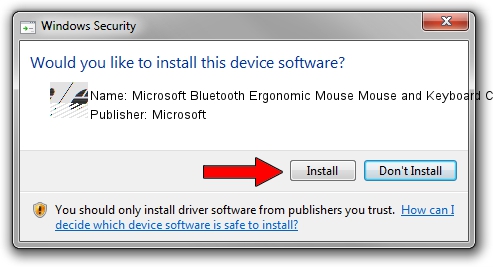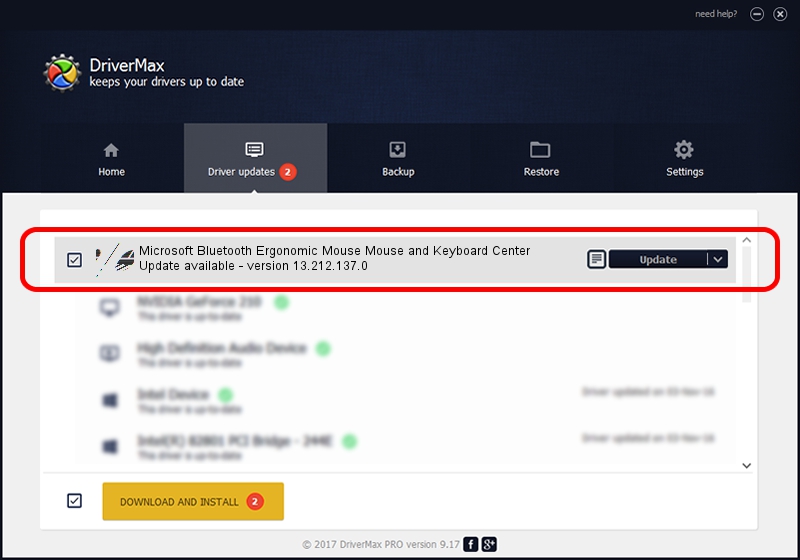Advertising seems to be blocked by your browser.
The ads help us provide this software and web site to you for free.
Please support our project by allowing our site to show ads.
Home /
Manufacturers /
Microsoft /
Microsoft Bluetooth Ergonomic Mouse Mouse and Keyboard Center /
HID/{00001812-0000-1000-8000-00805f9b34fb}_Dev_VID&02045e_PID&0834&Col01 /
13.212.137.0 Sep 10, 2020
Microsoft Microsoft Bluetooth Ergonomic Mouse Mouse and Keyboard Center - two ways of downloading and installing the driver
Microsoft Bluetooth Ergonomic Mouse Mouse and Keyboard Center is a Mouse device. The developer of this driver was Microsoft. The hardware id of this driver is HID/{00001812-0000-1000-8000-00805f9b34fb}_Dev_VID&02045e_PID&0834&Col01.
1. How to manually install Microsoft Microsoft Bluetooth Ergonomic Mouse Mouse and Keyboard Center driver
- Download the driver setup file for Microsoft Microsoft Bluetooth Ergonomic Mouse Mouse and Keyboard Center driver from the link below. This download link is for the driver version 13.212.137.0 dated 2020-09-10.
- Start the driver installation file from a Windows account with the highest privileges (rights). If your UAC (User Access Control) is started then you will have to confirm the installation of the driver and run the setup with administrative rights.
- Follow the driver installation wizard, which should be quite easy to follow. The driver installation wizard will scan your PC for compatible devices and will install the driver.
- Shutdown and restart your computer and enjoy the fresh driver, it is as simple as that.
This driver was rated with an average of 4 stars by 81253 users.
2. Using DriverMax to install Microsoft Microsoft Bluetooth Ergonomic Mouse Mouse and Keyboard Center driver
The advantage of using DriverMax is that it will setup the driver for you in the easiest possible way and it will keep each driver up to date, not just this one. How easy can you install a driver with DriverMax? Let's follow a few steps!
- Start DriverMax and press on the yellow button that says ~SCAN FOR DRIVER UPDATES NOW~. Wait for DriverMax to analyze each driver on your PC.
- Take a look at the list of driver updates. Scroll the list down until you locate the Microsoft Microsoft Bluetooth Ergonomic Mouse Mouse and Keyboard Center driver. Click the Update button.
- That's all, the driver is now installed!