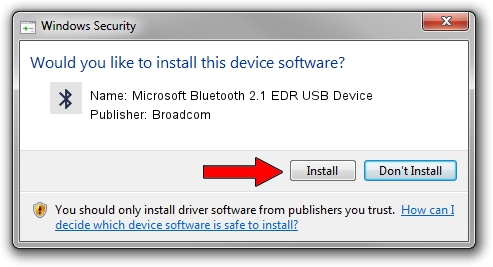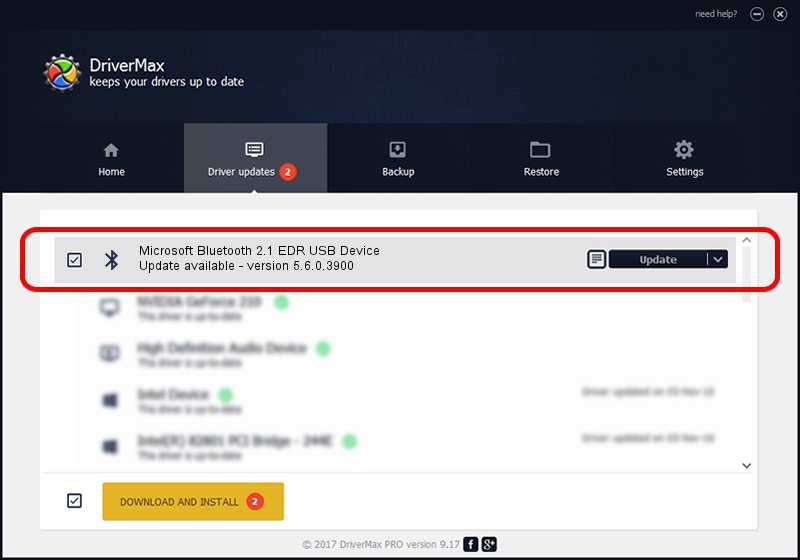Advertising seems to be blocked by your browser.
The ads help us provide this software and web site to you for free.
Please support our project by allowing our site to show ads.
Home /
Manufacturers /
Broadcom /
Microsoft Bluetooth 2.1 EDR USB Device /
USB/VID_1D4D&PID_0003 /
5.6.0.3900 Feb 24, 2010
Broadcom Microsoft Bluetooth 2.1 EDR USB Device how to download and install the driver
Microsoft Bluetooth 2.1 EDR USB Device is a Bluetooth for Windows device. This Windows driver was developed by Broadcom. In order to make sure you are downloading the exact right driver the hardware id is USB/VID_1D4D&PID_0003.
1. Manually install Broadcom Microsoft Bluetooth 2.1 EDR USB Device driver
- Download the driver setup file for Broadcom Microsoft Bluetooth 2.1 EDR USB Device driver from the location below. This download link is for the driver version 5.6.0.3900 dated 2010-02-24.
- Start the driver installation file from a Windows account with the highest privileges (rights). If your UAC (User Access Control) is started then you will have to accept of the driver and run the setup with administrative rights.
- Go through the driver setup wizard, which should be pretty easy to follow. The driver setup wizard will analyze your PC for compatible devices and will install the driver.
- Shutdown and restart your PC and enjoy the fresh driver, it is as simple as that.
File size of the driver: 133745 bytes (130.61 KB)
This driver received an average rating of 4.6 stars out of 60476 votes.
This driver will work for the following versions of Windows:
- This driver works on Windows 2000 64 bits
- This driver works on Windows Server 2003 64 bits
- This driver works on Windows XP 64 bits
- This driver works on Windows Vista 64 bits
- This driver works on Windows 7 64 bits
- This driver works on Windows 8 64 bits
- This driver works on Windows 8.1 64 bits
- This driver works on Windows 10 64 bits
- This driver works on Windows 11 64 bits
2. How to use DriverMax to install Broadcom Microsoft Bluetooth 2.1 EDR USB Device driver
The advantage of using DriverMax is that it will setup the driver for you in the easiest possible way and it will keep each driver up to date. How easy can you install a driver with DriverMax? Let's see!
- Open DriverMax and click on the yellow button named ~SCAN FOR DRIVER UPDATES NOW~. Wait for DriverMax to scan and analyze each driver on your PC.
- Take a look at the list of detected driver updates. Scroll the list down until you locate the Broadcom Microsoft Bluetooth 2.1 EDR USB Device driver. Click on Update.
- That's it, you installed your first driver!

Jul 18 2016 10:33AM / Written by Andreea Kartman for DriverMax
follow @DeeaKartman