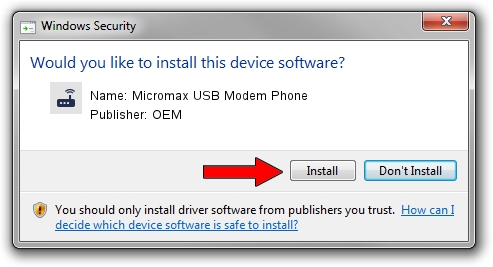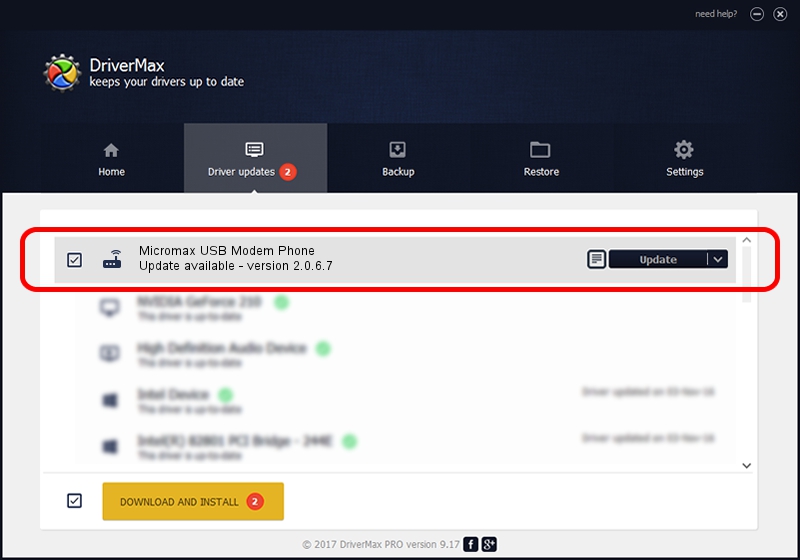Advertising seems to be blocked by your browser.
The ads help us provide this software and web site to you for free.
Please support our project by allowing our site to show ads.
Home /
Manufacturers /
OEM /
Micromax USB Modem Phone /
USB/VID_109B&PID_9113&MI_02 /
2.0.6.7 Apr 13, 2012
OEM Micromax USB Modem Phone - two ways of downloading and installing the driver
Micromax USB Modem Phone is a Modem hardware device. This driver was developed by OEM. The hardware id of this driver is USB/VID_109B&PID_9113&MI_02; this string has to match your hardware.
1. How to manually install OEM Micromax USB Modem Phone driver
- You can download from the link below the driver setup file for the OEM Micromax USB Modem Phone driver. The archive contains version 2.0.6.7 released on 2012-04-13 of the driver.
- Start the driver installer file from a user account with the highest privileges (rights). If your User Access Control Service (UAC) is running please accept of the driver and run the setup with administrative rights.
- Follow the driver setup wizard, which will guide you; it should be quite easy to follow. The driver setup wizard will analyze your computer and will install the right driver.
- When the operation finishes restart your PC in order to use the updated driver. As you can see it was quite smple to install a Windows driver!
This driver was installed by many users and received an average rating of 4 stars out of 59817 votes.
2. Installing the OEM Micromax USB Modem Phone driver using DriverMax: the easy way
The most important advantage of using DriverMax is that it will install the driver for you in just a few seconds and it will keep each driver up to date. How easy can you install a driver with DriverMax? Let's see!
- Start DriverMax and click on the yellow button that says ~SCAN FOR DRIVER UPDATES NOW~. Wait for DriverMax to analyze each driver on your PC.
- Take a look at the list of driver updates. Scroll the list down until you find the OEM Micromax USB Modem Phone driver. Click the Update button.
- Finished installing the driver!

Jul 10 2016 9:06AM / Written by Daniel Statescu for DriverMax
follow @DanielStatescu