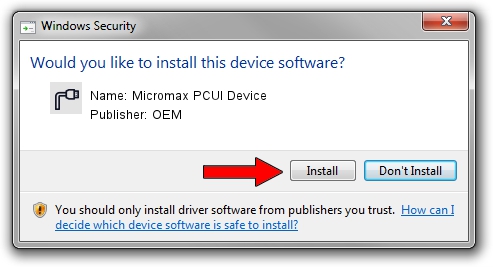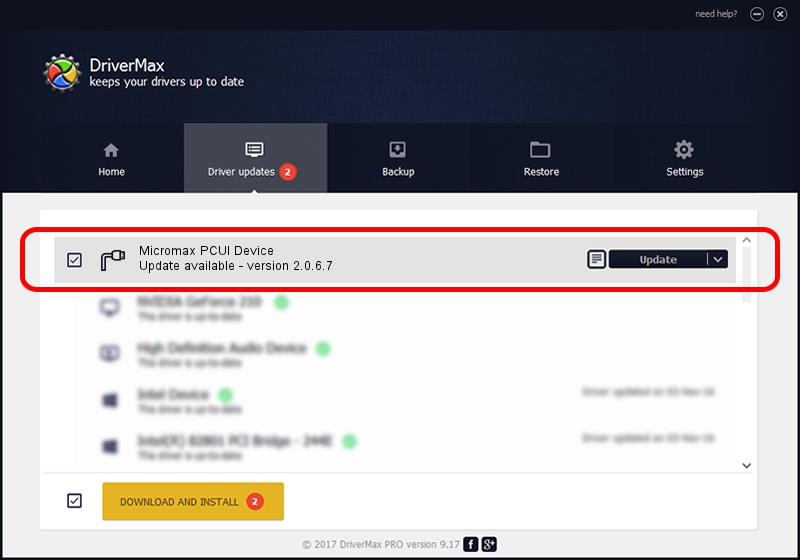Advertising seems to be blocked by your browser.
The ads help us provide this software and web site to you for free.
Please support our project by allowing our site to show ads.
Home /
Manufacturers /
OEM /
Micromax PCUI Device /
USB/VID_109B&PID_9112&MI_04 /
2.0.6.7 May 15, 2012
OEM Micromax PCUI Device - two ways of downloading and installing the driver
Micromax PCUI Device is a Ports hardware device. The developer of this driver was OEM. In order to make sure you are downloading the exact right driver the hardware id is USB/VID_109B&PID_9112&MI_04.
1. OEM Micromax PCUI Device - install the driver manually
- Download the setup file for OEM Micromax PCUI Device driver from the location below. This is the download link for the driver version 2.0.6.7 released on 2012-05-15.
- Run the driver installation file from a Windows account with administrative rights. If your UAC (User Access Control) is running then you will have to confirm the installation of the driver and run the setup with administrative rights.
- Follow the driver installation wizard, which should be pretty straightforward. The driver installation wizard will scan your PC for compatible devices and will install the driver.
- Shutdown and restart your computer and enjoy the new driver, it is as simple as that.
Size of this driver: 87107 bytes (85.07 KB)
This driver was installed by many users and received an average rating of 4.5 stars out of 61101 votes.
This driver is compatible with the following versions of Windows:
- This driver works on Windows 2000 64 bits
- This driver works on Windows Server 2003 64 bits
- This driver works on Windows XP 64 bits
- This driver works on Windows Vista 64 bits
- This driver works on Windows 7 64 bits
- This driver works on Windows 8 64 bits
- This driver works on Windows 8.1 64 bits
- This driver works on Windows 10 64 bits
- This driver works on Windows 11 64 bits
2. Installing the OEM Micromax PCUI Device driver using DriverMax: the easy way
The most important advantage of using DriverMax is that it will setup the driver for you in the easiest possible way and it will keep each driver up to date, not just this one. How can you install a driver using DriverMax? Let's follow a few steps!
- Open DriverMax and press on the yellow button that says ~SCAN FOR DRIVER UPDATES NOW~. Wait for DriverMax to analyze each driver on your computer.
- Take a look at the list of available driver updates. Scroll the list down until you find the OEM Micromax PCUI Device driver. Click on Update.
- Enjoy using the updated driver! :)

Jul 31 2016 3:31PM / Written by Andreea Kartman for DriverMax
follow @DeeaKartman