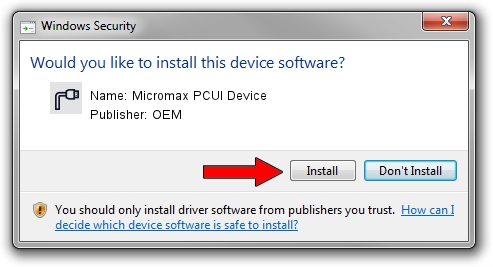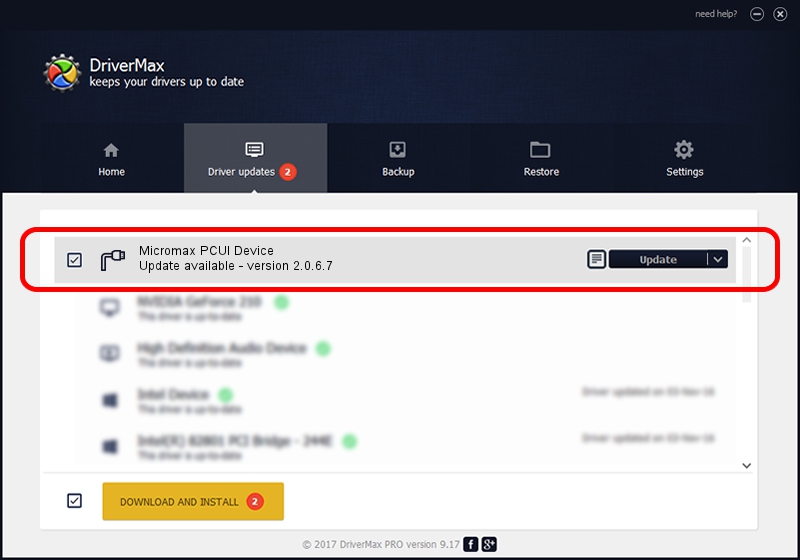Advertising seems to be blocked by your browser.
The ads help us provide this software and web site to you for free.
Please support our project by allowing our site to show ads.
Home /
Manufacturers /
OEM /
Micromax PCUI Device /
USB/VID_109B&PID_9112&MI_04 /
2.0.6.7 Apr 13, 2012
OEM Micromax PCUI Device - two ways of downloading and installing the driver
Micromax PCUI Device is a Ports device. The developer of this driver was OEM. USB/VID_109B&PID_9112&MI_04 is the matching hardware id of this device.
1. How to manually install OEM Micromax PCUI Device driver
- Download the setup file for OEM Micromax PCUI Device driver from the link below. This is the download link for the driver version 2.0.6.7 dated 2012-04-13.
- Run the driver setup file from a Windows account with administrative rights. If your UAC (User Access Control) is started then you will have to confirm the installation of the driver and run the setup with administrative rights.
- Follow the driver installation wizard, which should be pretty straightforward. The driver installation wizard will scan your PC for compatible devices and will install the driver.
- Shutdown and restart your computer and enjoy the new driver, as you can see it was quite smple.
Driver rating 3.9 stars out of 19417 votes.
2. The easy way: using DriverMax to install OEM Micromax PCUI Device driver
The advantage of using DriverMax is that it will install the driver for you in just a few seconds and it will keep each driver up to date. How easy can you install a driver with DriverMax? Let's take a look!
- Start DriverMax and press on the yellow button that says ~SCAN FOR DRIVER UPDATES NOW~. Wait for DriverMax to scan and analyze each driver on your computer.
- Take a look at the list of driver updates. Scroll the list down until you find the OEM Micromax PCUI Device driver. Click the Update button.
- Finished installing the driver!