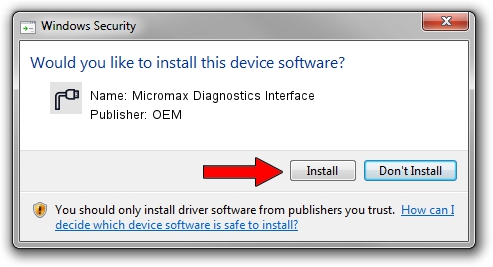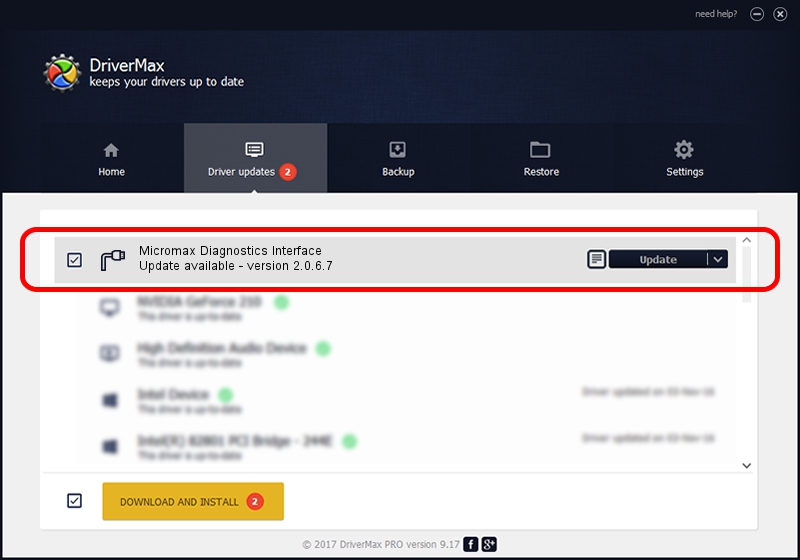Advertising seems to be blocked by your browser.
The ads help us provide this software and web site to you for free.
Please support our project by allowing our site to show ads.
Home /
Manufacturers /
OEM /
Micromax Diagnostics Interface /
USB/VID_109B&PID_9113&MI_00 /
2.0.6.7 May 15, 2012
OEM Micromax Diagnostics Interface how to download and install the driver
Micromax Diagnostics Interface is a Ports device. This Windows driver was developed by OEM. The hardware id of this driver is USB/VID_109B&PID_9113&MI_00.
1. OEM Micromax Diagnostics Interface driver - how to install it manually
- Download the driver setup file for OEM Micromax Diagnostics Interface driver from the location below. This download link is for the driver version 2.0.6.7 released on 2012-05-15.
- Start the driver setup file from a Windows account with administrative rights. If your UAC (User Access Control) is started then you will have to accept of the driver and run the setup with administrative rights.
- Go through the driver setup wizard, which should be quite straightforward. The driver setup wizard will analyze your PC for compatible devices and will install the driver.
- Shutdown and restart your computer and enjoy the updated driver, it is as simple as that.
File size of the driver: 87107 bytes (85.07 KB)
This driver was installed by many users and received an average rating of 4.1 stars out of 61089 votes.
This driver is fully compatible with the following versions of Windows:
- This driver works on Windows 2000 64 bits
- This driver works on Windows Server 2003 64 bits
- This driver works on Windows XP 64 bits
- This driver works on Windows Vista 64 bits
- This driver works on Windows 7 64 bits
- This driver works on Windows 8 64 bits
- This driver works on Windows 8.1 64 bits
- This driver works on Windows 10 64 bits
- This driver works on Windows 11 64 bits
2. How to install OEM Micromax Diagnostics Interface driver using DriverMax
The advantage of using DriverMax is that it will setup the driver for you in the easiest possible way and it will keep each driver up to date. How easy can you install a driver using DriverMax? Let's see!
- Open DriverMax and click on the yellow button that says ~SCAN FOR DRIVER UPDATES NOW~. Wait for DriverMax to analyze each driver on your computer.
- Take a look at the list of detected driver updates. Scroll the list down until you find the OEM Micromax Diagnostics Interface driver. Click on Update.
- That's it, you installed your first driver!

Jul 31 2016 3:31PM / Written by Daniel Statescu for DriverMax
follow @DanielStatescu