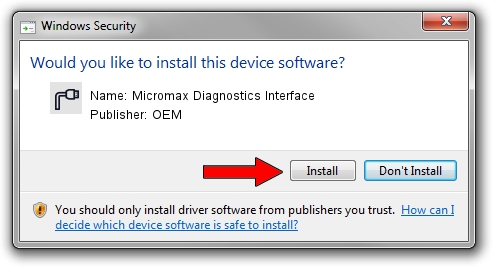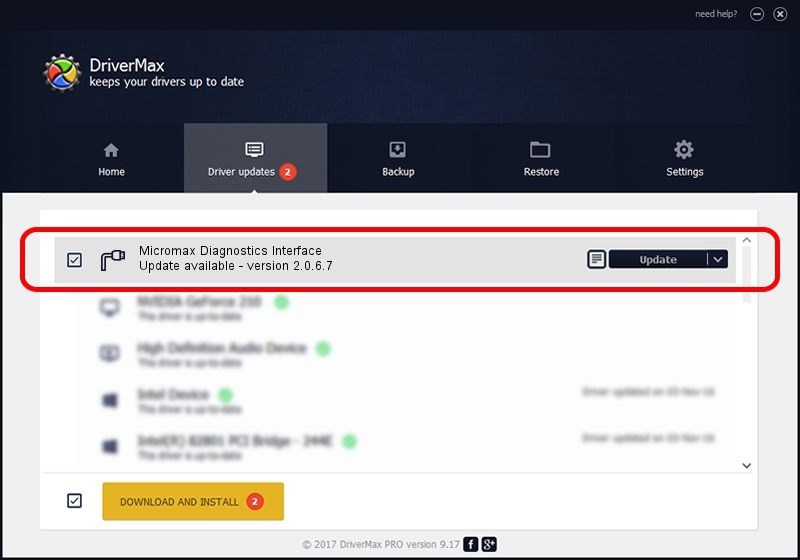Advertising seems to be blocked by your browser.
The ads help us provide this software and web site to you for free.
Please support our project by allowing our site to show ads.
Home /
Manufacturers /
OEM /
Micromax Diagnostics Interface /
USB/VID_109B&PID_9112&MI_00 /
2.0.6.7 May 15, 2012
OEM Micromax Diagnostics Interface - two ways of downloading and installing the driver
Micromax Diagnostics Interface is a Ports device. This Windows driver was developed by OEM. In order to make sure you are downloading the exact right driver the hardware id is USB/VID_109B&PID_9112&MI_00.
1. Manually install OEM Micromax Diagnostics Interface driver
- Download the setup file for OEM Micromax Diagnostics Interface driver from the location below. This download link is for the driver version 2.0.6.7 dated 2012-05-15.
- Run the driver setup file from a Windows account with the highest privileges (rights). If your User Access Control Service (UAC) is enabled then you will have to confirm the installation of the driver and run the setup with administrative rights.
- Go through the driver setup wizard, which should be quite easy to follow. The driver setup wizard will scan your PC for compatible devices and will install the driver.
- Shutdown and restart your PC and enjoy the updated driver, as you can see it was quite smple.
Download size of the driver: 87107 bytes (85.07 KB)
This driver received an average rating of 5 stars out of 62077 votes.
This driver is compatible with the following versions of Windows:
- This driver works on Windows 2000 64 bits
- This driver works on Windows Server 2003 64 bits
- This driver works on Windows XP 64 bits
- This driver works on Windows Vista 64 bits
- This driver works on Windows 7 64 bits
- This driver works on Windows 8 64 bits
- This driver works on Windows 8.1 64 bits
- This driver works on Windows 10 64 bits
- This driver works on Windows 11 64 bits
2. How to use DriverMax to install OEM Micromax Diagnostics Interface driver
The most important advantage of using DriverMax is that it will setup the driver for you in the easiest possible way and it will keep each driver up to date. How can you install a driver using DriverMax? Let's take a look!
- Start DriverMax and push on the yellow button that says ~SCAN FOR DRIVER UPDATES NOW~. Wait for DriverMax to scan and analyze each driver on your PC.
- Take a look at the list of available driver updates. Search the list until you locate the OEM Micromax Diagnostics Interface driver. Click the Update button.
- Enjoy using the updated driver! :)