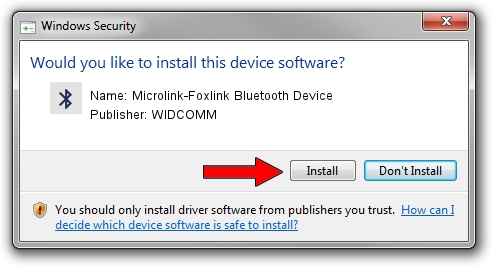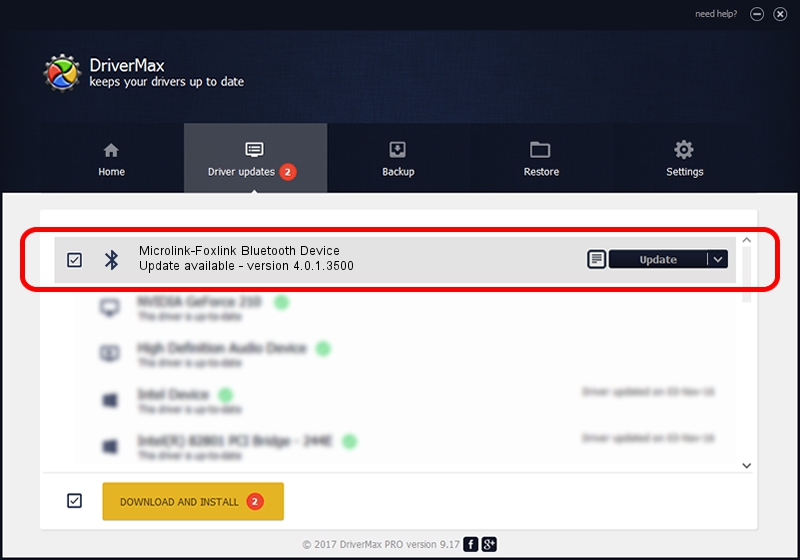Advertising seems to be blocked by your browser.
The ads help us provide this software and web site to you for free.
Please support our project by allowing our site to show ads.
Home /
Manufacturers /
WIDCOMM /
Microlink-Foxlink Bluetooth Device /
USB/VID_148D&PID_2430 /
4.0.1.3500 May 11, 2006
WIDCOMM Microlink-Foxlink Bluetooth Device how to download and install the driver
Microlink-Foxlink Bluetooth Device is a Bluetooth for Windows hardware device. The developer of this driver was WIDCOMM. The hardware id of this driver is USB/VID_148D&PID_2430.
1. How to manually install WIDCOMM Microlink-Foxlink Bluetooth Device driver
- You can download from the link below the driver installer file for the WIDCOMM Microlink-Foxlink Bluetooth Device driver. The archive contains version 4.0.1.3500 released on 2006-05-11 of the driver.
- Run the driver installer file from a user account with the highest privileges (rights). If your User Access Control Service (UAC) is started please confirm the installation of the driver and run the setup with administrative rights.
- Go through the driver installation wizard, which will guide you; it should be pretty easy to follow. The driver installation wizard will analyze your PC and will install the right driver.
- When the operation finishes shutdown and restart your PC in order to use the updated driver. It is as simple as that to install a Windows driver!
The file size of this driver is 67559 bytes (65.98 KB)
This driver was installed by many users and received an average rating of 3.8 stars out of 77772 votes.
This driver will work for the following versions of Windows:
- This driver works on Windows 2000 32 bits
- This driver works on Windows Server 2003 32 bits
- This driver works on Windows XP 32 bits
- This driver works on Windows Vista 32 bits
- This driver works on Windows 7 32 bits
- This driver works on Windows 8 32 bits
- This driver works on Windows 8.1 32 bits
- This driver works on Windows 10 32 bits
- This driver works on Windows 11 32 bits
2. Installing the WIDCOMM Microlink-Foxlink Bluetooth Device driver using DriverMax: the easy way
The advantage of using DriverMax is that it will setup the driver for you in just a few seconds and it will keep each driver up to date. How easy can you install a driver using DriverMax? Let's follow a few steps!
- Open DriverMax and press on the yellow button named ~SCAN FOR DRIVER UPDATES NOW~. Wait for DriverMax to scan and analyze each driver on your PC.
- Take a look at the list of detected driver updates. Scroll the list down until you find the WIDCOMM Microlink-Foxlink Bluetooth Device driver. Click the Update button.
- That's all, the driver is now installed!

Aug 5 2016 4:04PM / Written by Dan Armano for DriverMax
follow @danarm