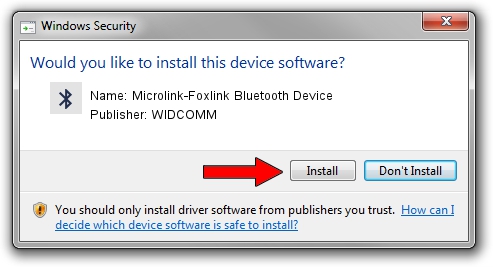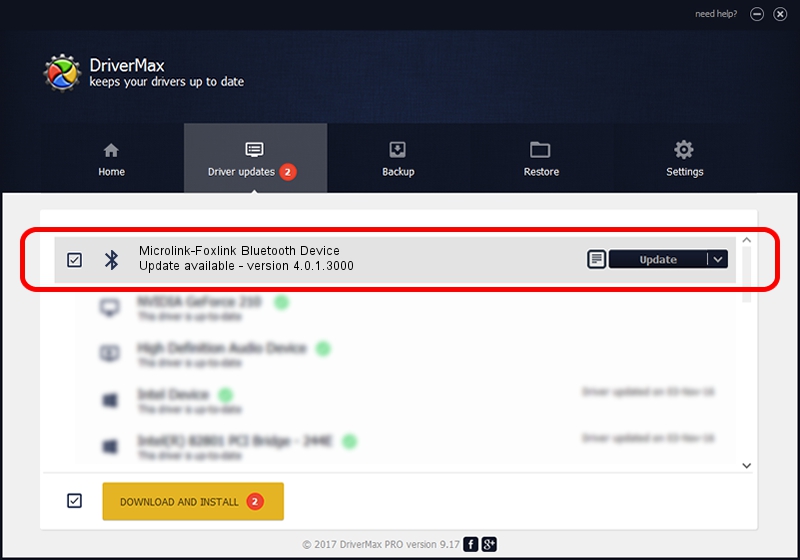Advertising seems to be blocked by your browser.
The ads help us provide this software and web site to you for free.
Please support our project by allowing our site to show ads.
Home /
Manufacturers /
WIDCOMM /
Microlink-Foxlink Bluetooth Device /
USB/VID_148D&PID_2430 /
4.0.1.3000 Nov 01, 2005
Driver for WIDCOMM Microlink-Foxlink Bluetooth Device - downloading and installing it
Microlink-Foxlink Bluetooth Device is a Bluetooth for Windows hardware device. This Windows driver was developed by WIDCOMM. The hardware id of this driver is USB/VID_148D&PID_2430.
1. Install WIDCOMM Microlink-Foxlink Bluetooth Device driver manually
- You can download from the link below the driver setup file for the WIDCOMM Microlink-Foxlink Bluetooth Device driver. The archive contains version 4.0.1.3000 dated 2005-11-01 of the driver.
- Run the driver installer file from a user account with the highest privileges (rights). If your User Access Control (UAC) is running please accept of the driver and run the setup with administrative rights.
- Follow the driver setup wizard, which will guide you; it should be pretty easy to follow. The driver setup wizard will scan your computer and will install the right driver.
- When the operation finishes restart your computer in order to use the updated driver. It is as simple as that to install a Windows driver!
This driver was installed by many users and received an average rating of 3.1 stars out of 97522 votes.
2. Using DriverMax to install WIDCOMM Microlink-Foxlink Bluetooth Device driver
The most important advantage of using DriverMax is that it will setup the driver for you in the easiest possible way and it will keep each driver up to date, not just this one. How can you install a driver with DriverMax? Let's see!
- Open DriverMax and push on the yellow button named ~SCAN FOR DRIVER UPDATES NOW~. Wait for DriverMax to scan and analyze each driver on your PC.
- Take a look at the list of available driver updates. Scroll the list down until you locate the WIDCOMM Microlink-Foxlink Bluetooth Device driver. Click the Update button.
- That's it, you installed your first driver!

Jul 28 2016 7:37AM / Written by Daniel Statescu for DriverMax
follow @DanielStatescu