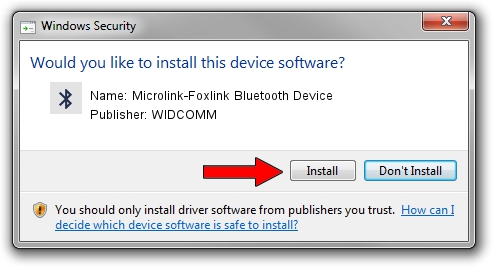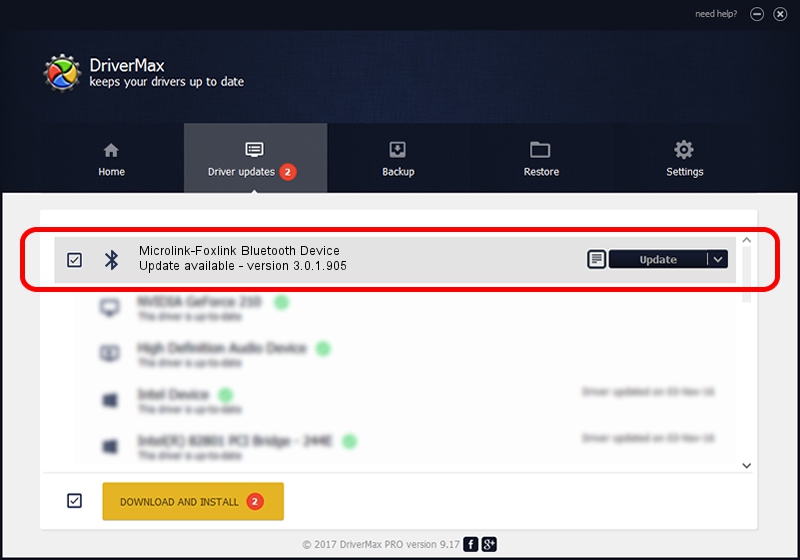Advertising seems to be blocked by your browser.
The ads help us provide this software and web site to you for free.
Please support our project by allowing our site to show ads.
Home /
Manufacturers /
WIDCOMM /
Microlink-Foxlink Bluetooth Device /
USB/VID_148D&PID_2430 /
3.0.1.905 Jun 02, 2004
Download and install WIDCOMM Microlink-Foxlink Bluetooth Device driver
Microlink-Foxlink Bluetooth Device is a Bluetooth for Windows device. The developer of this driver was WIDCOMM. In order to make sure you are downloading the exact right driver the hardware id is USB/VID_148D&PID_2430.
1. WIDCOMM Microlink-Foxlink Bluetooth Device driver - how to install it manually
- You can download from the link below the driver installer file for the WIDCOMM Microlink-Foxlink Bluetooth Device driver. The archive contains version 3.0.1.905 dated 2004-06-02 of the driver.
- Run the driver installer file from a user account with the highest privileges (rights). If your UAC (User Access Control) is started please accept of the driver and run the setup with administrative rights.
- Follow the driver installation wizard, which will guide you; it should be pretty easy to follow. The driver installation wizard will scan your computer and will install the right driver.
- When the operation finishes restart your PC in order to use the updated driver. As you can see it was quite smple to install a Windows driver!
File size of the driver: 63047 bytes (61.57 KB)
This driver was installed by many users and received an average rating of 4 stars out of 59134 votes.
This driver is compatible with the following versions of Windows:
- This driver works on Windows 2000 32 bits
- This driver works on Windows Server 2003 32 bits
- This driver works on Windows XP 32 bits
- This driver works on Windows Vista 32 bits
- This driver works on Windows 7 32 bits
- This driver works on Windows 8 32 bits
- This driver works on Windows 8.1 32 bits
- This driver works on Windows 10 32 bits
- This driver works on Windows 11 32 bits
2. Installing the WIDCOMM Microlink-Foxlink Bluetooth Device driver using DriverMax: the easy way
The most important advantage of using DriverMax is that it will install the driver for you in just a few seconds and it will keep each driver up to date, not just this one. How can you install a driver with DriverMax? Let's follow a few steps!
- Start DriverMax and click on the yellow button named ~SCAN FOR DRIVER UPDATES NOW~. Wait for DriverMax to analyze each driver on your PC.
- Take a look at the list of detected driver updates. Scroll the list down until you locate the WIDCOMM Microlink-Foxlink Bluetooth Device driver. Click on Update.
- That's all, the driver is now installed!

Jul 7 2016 2:56PM / Written by Andreea Kartman for DriverMax
follow @DeeaKartman