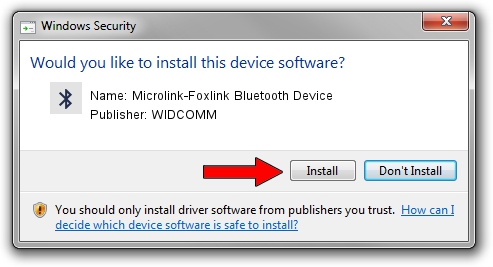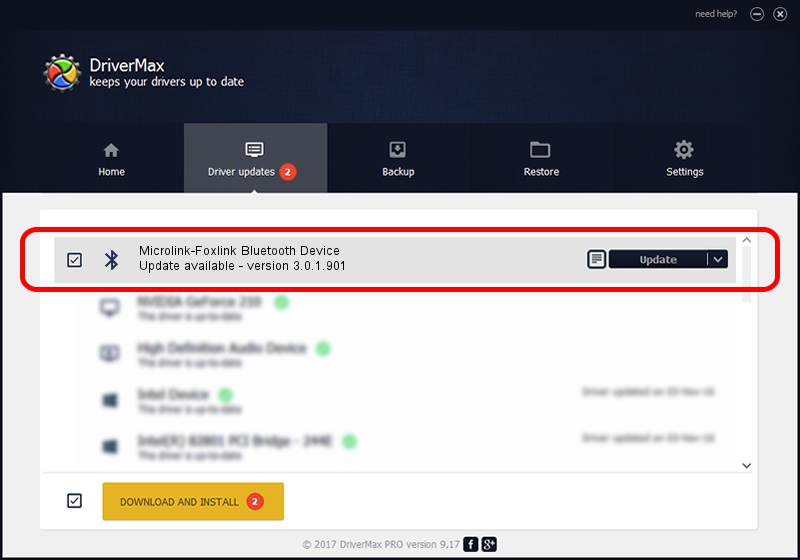Advertising seems to be blocked by your browser.
The ads help us provide this software and web site to you for free.
Please support our project by allowing our site to show ads.
Home /
Manufacturers /
WIDCOMM /
Microlink-Foxlink Bluetooth Device /
USB/VID_148D&PID_2430 /
3.0.1.901 Apr 12, 2004
WIDCOMM Microlink-Foxlink Bluetooth Device how to download and install the driver
Microlink-Foxlink Bluetooth Device is a Bluetooth for Windows hardware device. The developer of this driver was WIDCOMM. USB/VID_148D&PID_2430 is the matching hardware id of this device.
1. How to manually install WIDCOMM Microlink-Foxlink Bluetooth Device driver
- Download the setup file for WIDCOMM Microlink-Foxlink Bluetooth Device driver from the location below. This is the download link for the driver version 3.0.1.901 released on 2004-04-12.
- Start the driver setup file from a Windows account with administrative rights. If your User Access Control Service (UAC) is running then you will have to accept of the driver and run the setup with administrative rights.
- Follow the driver installation wizard, which should be pretty easy to follow. The driver installation wizard will scan your PC for compatible devices and will install the driver.
- Restart your PC and enjoy the fresh driver, as you can see it was quite smple.
Size of this driver: 62655 bytes (61.19 KB)
This driver was installed by many users and received an average rating of 3.7 stars out of 67597 votes.
This driver is compatible with the following versions of Windows:
- This driver works on Windows 2000 32 bits
- This driver works on Windows Server 2003 32 bits
- This driver works on Windows XP 32 bits
- This driver works on Windows Vista 32 bits
- This driver works on Windows 7 32 bits
- This driver works on Windows 8 32 bits
- This driver works on Windows 8.1 32 bits
- This driver works on Windows 10 32 bits
- This driver works on Windows 11 32 bits
2. Installing the WIDCOMM Microlink-Foxlink Bluetooth Device driver using DriverMax: the easy way
The advantage of using DriverMax is that it will setup the driver for you in the easiest possible way and it will keep each driver up to date, not just this one. How can you install a driver using DriverMax? Let's take a look!
- Start DriverMax and push on the yellow button that says ~SCAN FOR DRIVER UPDATES NOW~. Wait for DriverMax to scan and analyze each driver on your computer.
- Take a look at the list of driver updates. Scroll the list down until you find the WIDCOMM Microlink-Foxlink Bluetooth Device driver. Click on Update.
- Finished installing the driver!