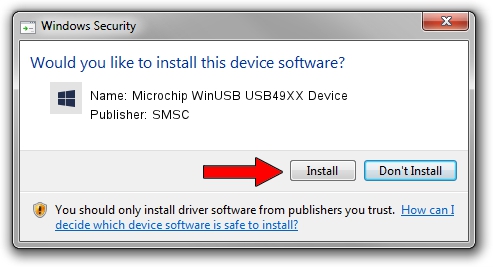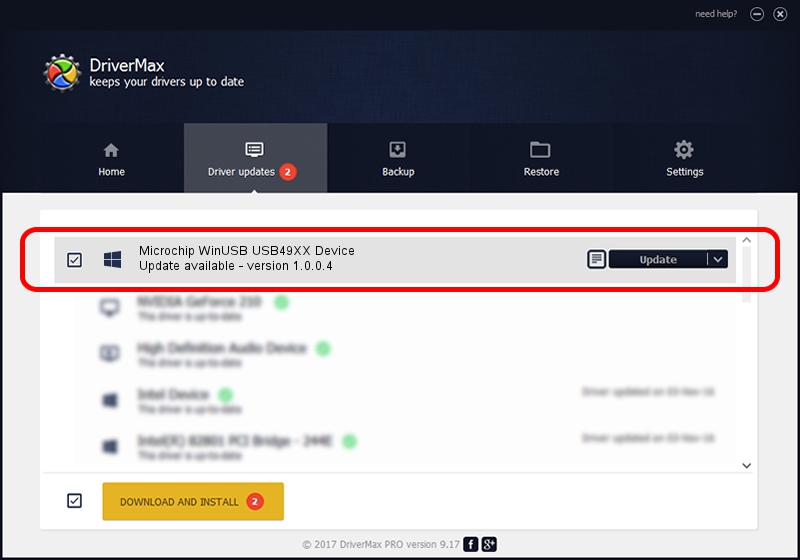Advertising seems to be blocked by your browser.
The ads help us provide this software and web site to you for free.
Please support our project by allowing our site to show ads.
Home /
Manufacturers /
SMSC /
Microchip WinUSB USB49XX Device /
USB/VID_0424&PID_4910&MI_02 /
1.0.0.4 Apr 22, 2016
SMSC Microchip WinUSB USB49XX Device how to download and install the driver
Microchip WinUSB USB49XX Device is a MicrochipTools hardware device. The Windows version of this driver was developed by SMSC. The hardware id of this driver is USB/VID_0424&PID_4910&MI_02; this string has to match your hardware.
1. Manually install SMSC Microchip WinUSB USB49XX Device driver
- Download the driver setup file for SMSC Microchip WinUSB USB49XX Device driver from the link below. This is the download link for the driver version 1.0.0.4 released on 2016-04-22.
- Run the driver installation file from a Windows account with the highest privileges (rights). If your UAC (User Access Control) is enabled then you will have to accept of the driver and run the setup with administrative rights.
- Follow the driver setup wizard, which should be pretty straightforward. The driver setup wizard will analyze your PC for compatible devices and will install the driver.
- Restart your computer and enjoy the new driver, as you can see it was quite smple.
Download size of the driver: 2127231 bytes (2.03 MB)
This driver was rated with an average of 5 stars by 70119 users.
This driver was released for the following versions of Windows:
- This driver works on Windows 2000 64 bits
- This driver works on Windows Server 2003 64 bits
- This driver works on Windows XP 64 bits
- This driver works on Windows Vista 64 bits
- This driver works on Windows 7 64 bits
- This driver works on Windows 8 64 bits
- This driver works on Windows 8.1 64 bits
- This driver works on Windows 10 64 bits
- This driver works on Windows 11 64 bits
2. The easy way: using DriverMax to install SMSC Microchip WinUSB USB49XX Device driver
The most important advantage of using DriverMax is that it will install the driver for you in the easiest possible way and it will keep each driver up to date. How can you install a driver with DriverMax? Let's follow a few steps!
- Start DriverMax and click on the yellow button that says ~SCAN FOR DRIVER UPDATES NOW~. Wait for DriverMax to analyze each driver on your PC.
- Take a look at the list of driver updates. Search the list until you locate the SMSC Microchip WinUSB USB49XX Device driver. Click on Update.
- That's all, the driver is now installed!

Jun 1 2024 7:18PM / Written by Daniel Statescu for DriverMax
follow @DanielStatescu