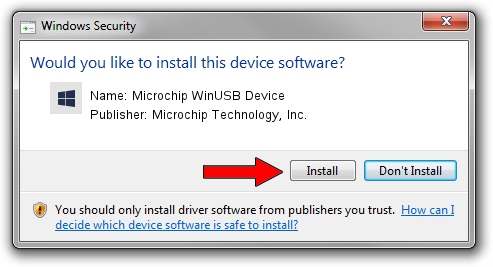Advertising seems to be blocked by your browser.
The ads help us provide this software and web site to you for free.
Please support our project by allowing our site to show ads.
Home /
Manufacturers /
Microchip Technology, Inc. /
Microchip WinUSB Device /
USB/VID_04d8&PID_9031 /
1.0.7.0 Jun 13, 2022
Microchip Technology, Inc. Microchip WinUSB Device how to download and install the driver
Microchip WinUSB Device is a MicrochipTools device. This driver was developed by Microchip Technology, Inc.. USB/VID_04d8&PID_9031 is the matching hardware id of this device.
1. How to manually install Microchip Technology, Inc. Microchip WinUSB Device driver
- Download the driver setup file for Microchip Technology, Inc. Microchip WinUSB Device driver from the location below. This is the download link for the driver version 1.0.7.0 released on 2022-06-13.
- Start the driver setup file from a Windows account with the highest privileges (rights). If your User Access Control (UAC) is started then you will have to accept of the driver and run the setup with administrative rights.
- Follow the driver setup wizard, which should be pretty straightforward. The driver setup wizard will scan your PC for compatible devices and will install the driver.
- Shutdown and restart your PC and enjoy the new driver, as you can see it was quite smple.
This driver was rated with an average of 3.1 stars by 8175 users.
2. How to use DriverMax to install Microchip Technology, Inc. Microchip WinUSB Device driver
The most important advantage of using DriverMax is that it will setup the driver for you in just a few seconds and it will keep each driver up to date, not just this one. How easy can you install a driver with DriverMax? Let's take a look!
- Start DriverMax and push on the yellow button named ~SCAN FOR DRIVER UPDATES NOW~. Wait for DriverMax to scan and analyze each driver on your computer.
- Take a look at the list of driver updates. Search the list until you locate the Microchip Technology, Inc. Microchip WinUSB Device driver. Click on Update.
- That's it, you installed your first driver!