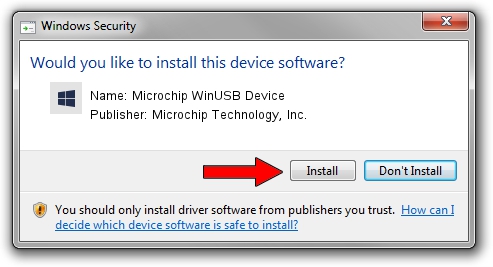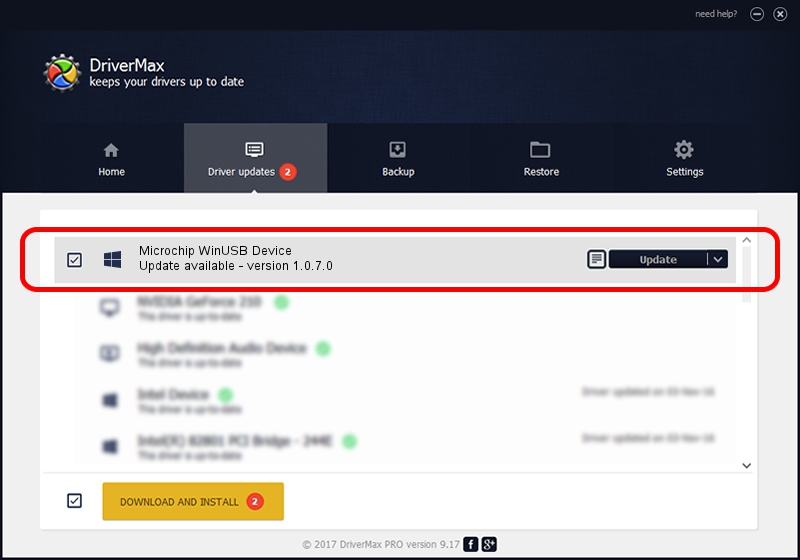Advertising seems to be blocked by your browser.
The ads help us provide this software and web site to you for free.
Please support our project by allowing our site to show ads.
Home /
Manufacturers /
Microchip Technology, Inc. /
Microchip WinUSB Device /
USB/VID_04d8&PID_9021&MI_00 /
1.0.7.0 Jun 13, 2022
Microchip Technology, Inc. Microchip WinUSB Device - two ways of downloading and installing the driver
Microchip WinUSB Device is a MicrochipTools device. This Windows driver was developed by Microchip Technology, Inc.. The hardware id of this driver is USB/VID_04d8&PID_9021&MI_00.
1. Microchip Technology, Inc. Microchip WinUSB Device - install the driver manually
- Download the driver setup file for Microchip Technology, Inc. Microchip WinUSB Device driver from the location below. This download link is for the driver version 1.0.7.0 released on 2022-06-13.
- Run the driver setup file from a Windows account with the highest privileges (rights). If your UAC (User Access Control) is started then you will have to accept of the driver and run the setup with administrative rights.
- Go through the driver setup wizard, which should be pretty straightforward. The driver setup wizard will scan your PC for compatible devices and will install the driver.
- Restart your PC and enjoy the updated driver, it is as simple as that.
This driver was rated with an average of 4 stars by 8380 users.
2. How to use DriverMax to install Microchip Technology, Inc. Microchip WinUSB Device driver
The most important advantage of using DriverMax is that it will install the driver for you in the easiest possible way and it will keep each driver up to date, not just this one. How can you install a driver with DriverMax? Let's take a look!
- Open DriverMax and push on the yellow button named ~SCAN FOR DRIVER UPDATES NOW~. Wait for DriverMax to analyze each driver on your computer.
- Take a look at the list of available driver updates. Scroll the list down until you locate the Microchip Technology, Inc. Microchip WinUSB Device driver. Click the Update button.
- Finished installing the driver!

Aug 22 2024 8:16PM / Written by Daniel Statescu for DriverMax
follow @DanielStatescu