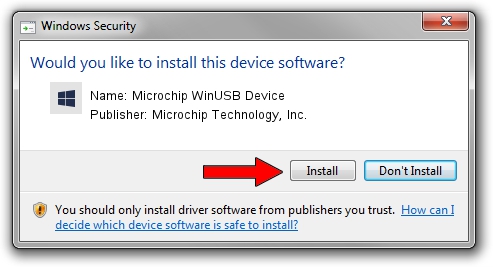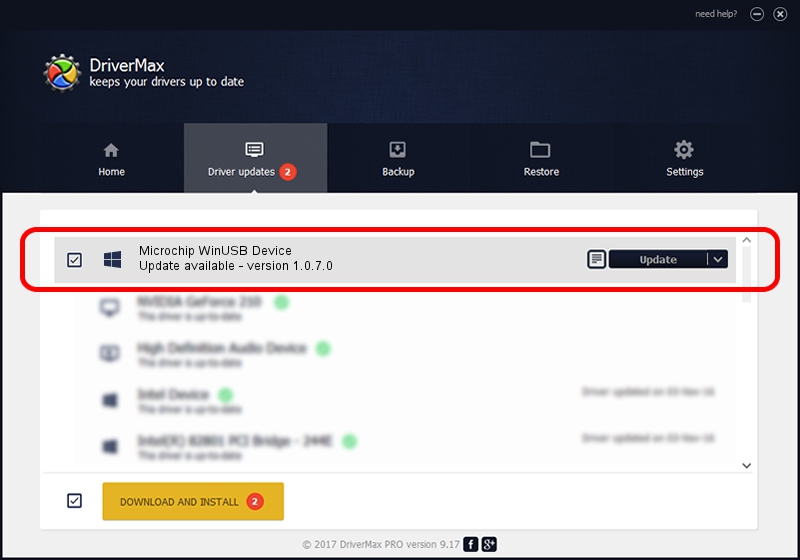Advertising seems to be blocked by your browser.
The ads help us provide this software and web site to you for free.
Please support our project by allowing our site to show ads.
Home /
Manufacturers /
Microchip Technology, Inc. /
Microchip WinUSB Device /
USB/VID_04d8&PID_9011 /
1.0.7.0 Jun 13, 2022
Microchip Technology, Inc. Microchip WinUSB Device driver download and installation
Microchip WinUSB Device is a MicrochipTools device. The developer of this driver was Microchip Technology, Inc.. In order to make sure you are downloading the exact right driver the hardware id is USB/VID_04d8&PID_9011.
1. Microchip Technology, Inc. Microchip WinUSB Device - install the driver manually
- Download the setup file for Microchip Technology, Inc. Microchip WinUSB Device driver from the link below. This is the download link for the driver version 1.0.7.0 released on 2022-06-13.
- Start the driver setup file from a Windows account with the highest privileges (rights). If your User Access Control Service (UAC) is running then you will have to accept of the driver and run the setup with administrative rights.
- Go through the driver setup wizard, which should be pretty easy to follow. The driver setup wizard will scan your PC for compatible devices and will install the driver.
- Restart your PC and enjoy the new driver, as you can see it was quite smple.
Driver rating 3.7 stars out of 7139 votes.
2. How to install Microchip Technology, Inc. Microchip WinUSB Device driver using DriverMax
The most important advantage of using DriverMax is that it will install the driver for you in just a few seconds and it will keep each driver up to date, not just this one. How easy can you install a driver using DriverMax? Let's see!
- Open DriverMax and press on the yellow button that says ~SCAN FOR DRIVER UPDATES NOW~. Wait for DriverMax to analyze each driver on your PC.
- Take a look at the list of available driver updates. Scroll the list down until you locate the Microchip Technology, Inc. Microchip WinUSB Device driver. Click the Update button.
- That's it, you installed your first driver!

Aug 22 2024 8:14PM / Written by Andreea Kartman for DriverMax
follow @DeeaKartman